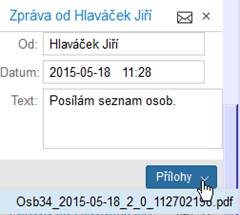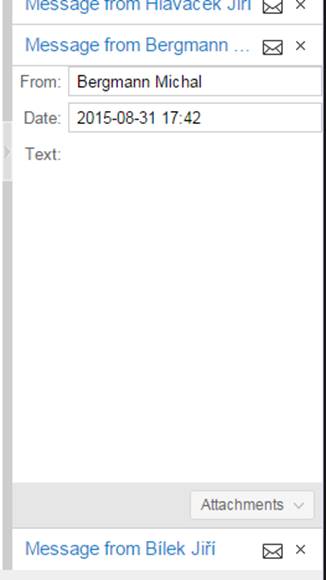Elanor - EGJE
Solution Range
EGJE HR Portal
Description of the solution range
Content
1 Basic characteristics of the solution area EGJE HR Portal
2 Standard solution of area EGJE HR Portal
2.3 Authorization - profile selection
2.4 Basic display portal interface
2.5 The usual components of a portal interface
2.5.4 Workflow for mobile devices (Wflowmob)
2.5.5 Attendance Overview (for Mobile Devices) – Dcu01mob
2.6 Container Messages (Messages)
3.1.1 Dov16 – record insertion restriction
3.1.3 Form Dov16 – request detail and button availability restrictions
3.2 Dov16 – "Overview of object rights and the use of rights for enabling buttons"
3.3.1 Restrictions on displaying form parts
4.1 Attendance and input - availability of forms
4.2 Dcu06 – Overview of object permissions and their use for button accessibility
4.3.1 Identification line employee
4.3.2 Line control elements form
4.3.3 Calendar with attendance
4.3.5 Left panel - Overview of attendance status
4.3.6 Right panel - Navigation list
4.3.8 Technological and operational information Dcu06
4.4 Form Dcu07 - Attendance - Overview
4.4.2 Detail of Calendar button
4.5 Form Dcp07 - Shift planning II.
4.6 Dcp13 - Employee Sample Plan
4.7 Dca11 - Attendance Terminal
5.1.1 Form Mob01 - Approval of applications for mobility KB
5.2.1 Form Hod01fdpp – Hodnocení osoby
1 Basic characteristics of the solution area EGJE HR Portal
EGJE solutions - HR portal operates over the same database and fully shares the data and some of the technology standard EGJE. Also, the access rights are shared with the standard EGJE and its administrator forms are used (see Operating documentation and documentation of area Adm).
It is an evolutionary solution of the newer web client, which will gradually take over all users of EGJE Web.
Application alternatively provides a more intuitive user interface and is also applicable to the tablets respectively in limited range on the smartphones.
2 Standard solution of area EGJE HR Portal
2.1 Technical conditions
Browser:
Chrome (updated), Edge(Edge chromium), Firefox (updated)
Tablets - the application is functional on common browsers:
Android (Chrome, Dolphin, Opera, Firefox)
iPad (safari)
but not on them systematically tested
Smartphone - executable, but the screen applications are not designed for such a small screen.
We recommend Full HD resolution.
PDF viewer (any, tested on the standard Adobe Reader).
The application can be installed by SuperConfigurator utility.
2.2 Authentication - log into
The application supports multiple modes of authentication. The setting is done in Configurator utility and is described in the operating documentation. In this utility administrator sets the way of authentication. Authentication verifies that the user is trustworthy. Authentication is either taken from the environment into which the user has already logged or is just the beginning of an authentication screen.
For tablets depends on their connection to the corporate network, SSO authentication is not in the vast majority supported.
The login dialog is responsive, and the form is adapted for user login on small devices or when the CrispTouch theme is enabled.
2.3 Authorization - profile selection
In a portal interface the end of the http(s) address is used to determine the user interface type:
- Employee - address ends with /emp/
or
· Management - address ends with /mana/
For successful Authorization, a user must have at least one profile associated with the type of GUI
11 - Web Client - Interface employee
respectively
12 - Web client - manager interface.
Assignment is done on the profile (Adm02).
2.4 Basic display portal interface
The current version of the HR portal![]()
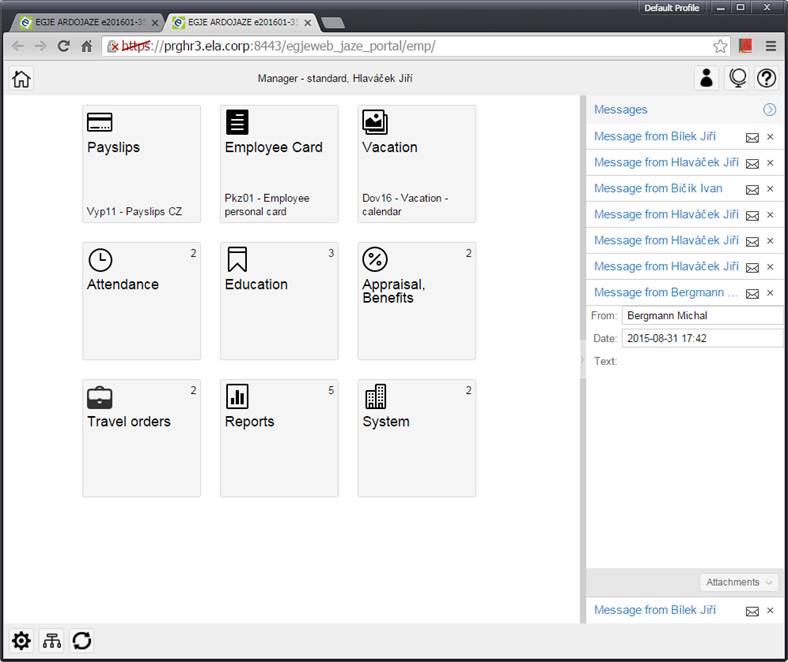
The complete redesign of the EGJE HR Portal, starting from version e202409, is controlled by the content/settings of an optional JSON file, which is disabled by default. The activation of the redesign is determined by the root setting in the JSON file (activation = true). To upload and apply a valid JSON file in EGJE, use the Adm70 form with the following configuration, Tile type, name 251 - Tile - JSON file - In this case, the reference table used is konfig_detail_typ.
detail_typ..
After uploading and activating the file, it is necessary to refresh the EGJE page in the browser. The system will then apply the configuration parameters from the JSON file (e.g., app-cool-config.json). This functionality will be released in a controlled manner based on client requests. Elanor will provide a base version of the JSON file along with instructions for individual settings.
When the JSON file is activated, individual clients will have a personalized tile design according to their preferences—primarily in terms of colors, images (e.g., logos), and similar visual elements.
Changes Implemented in the Version and Selected User Configuration Options:
- Use of new SVG icons (SVG icons can be selected via Adm42 – Icon Name – for marking tiles. Therefore, the redesign must be activated to enable their display on the tiles. Activation of the redesign is described above (under Adm70, actions 250 and 251.)
- Display of the hamburger menu
-
Breadcrumb navigation with the ability to move
to higher levels
- Mobile device optimization:
o Display of hamburger menu (actions grouped into a single menu)
o Breadcrumb navigation with the option to move up
o
Adapted usage of the first two tile levels for
various mobile devices
- Messages and Links – replacement of the right-side panel:
o Bell icon showing the number of messages – includes Public Messages, Internal Mail, and Workflow Messages
o
Links are placed under Hamburger Menu / Settings,
depending on the JSON configuration
- Ability to change background color
- Option to combine background color and image (background logo remains configurable via Adm21 / HR Portal – Background Logo)
- Ability to define colors for individual components (e.g., panels)
- Option to set background image alignment
- Option to define tile alignment and spacing - Alignment is only effective at certain widths – on mobile devices, top alignment and left margin will be suppressed
- Unified tile display across tile levels
- New search functionality using a magnifying glass icon with tooltip
- Translations of tiles on the first two levels
-
Potential new appearance of the HR portal on mobile devices, depending on the JSON configuration (see above).


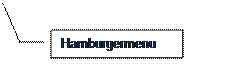

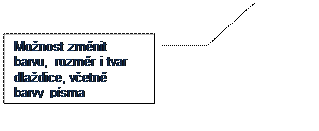

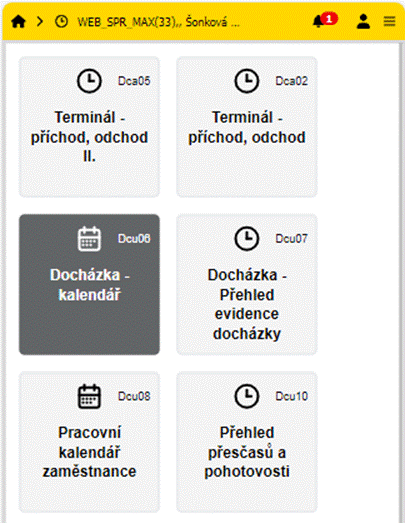
Potential new design of the HR portal, depending on the JSON configuration (see details above).
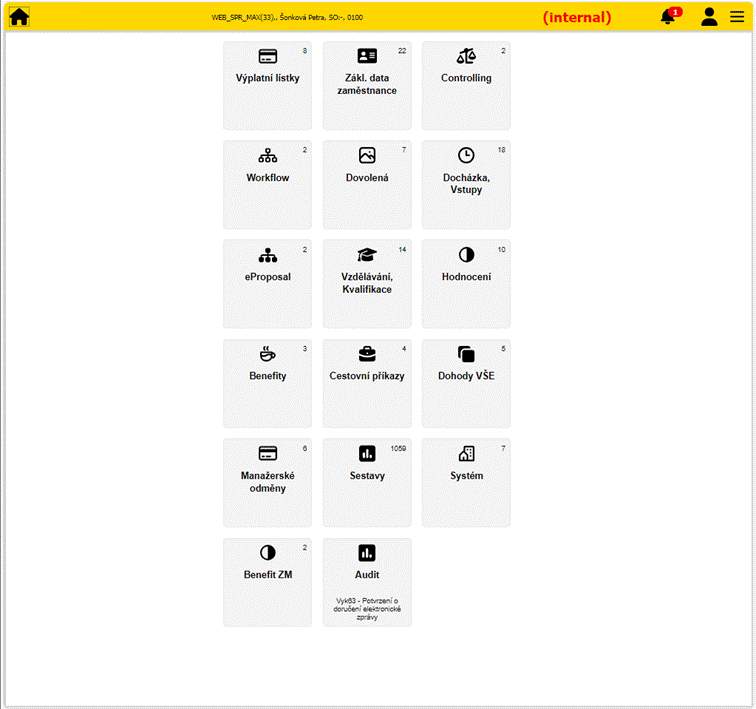
Button switch profile
![]()
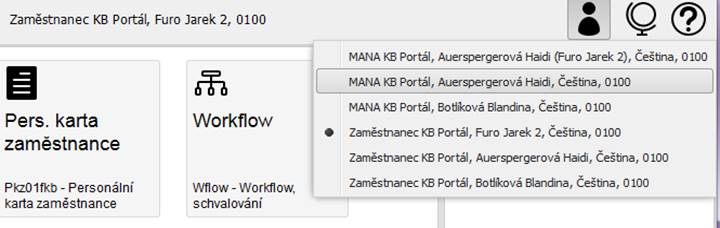
(Another possible variant
![]()
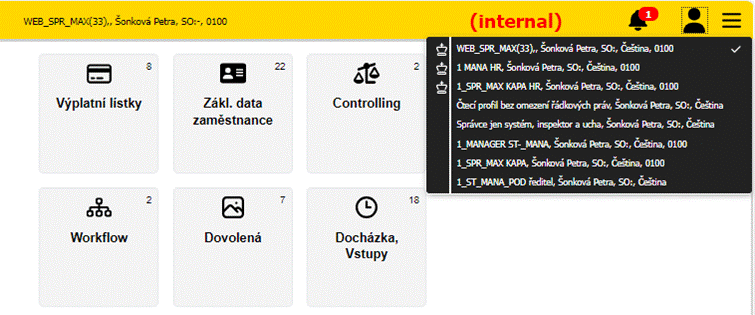
permits, unless the user has multiple login, switch to a different profile. Different profile may be also a substitution profile. After the surname and the name of substituted manager is in brackets substituting logged in person.
Switchable languages are available according to the object rights (f_lang_cs, f_lang_en, f_lang_sk).
Nově může být volba skrytá i pod hamburger menu.
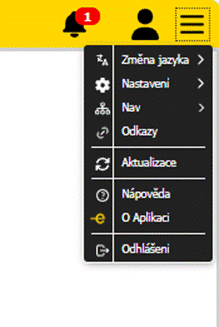
Portal menu is one to two levels, and its content is defined in the database.
The dynamic content has the Reports menu, which includes reports not included in other menus accessible and based on the profile / role.
Above left is a pair of
buttons ![]()
where the first allows you to hide / unhide top and bottom information and control lines. It is suitable mainly for smaller screens of mobile phones / tablets.
The second button returns the user to the home screen.
The
Start menu ![]() (bottom left) offers:
(bottom left) offers:
Appearance - the appearance of choice - a variant of the Touch provides greater fonts and greater distances among graphic elements, but on the screen it fits less
Reference period - the current month
Reference period - last month
The reference date is in the HR portal for the user profile with the rights for his own person or user limited by one Internal Unit determined from the date Vyp02 / Description / "Day of blocking inputs (Vst15, approved inputs) in relation to Pay Day:" when filled.
In this case, until the day calculated from this we offer to the user the last month as the reference period.
These options allow manual setting. This may affect the list of available employees in eg. Dcu06 window.
Reference Period - Next Month
Using this option will set the reference period for the form to the next period.
Copy environment description to clipboard:
getZak
setZak
Set Test Current Day
About the App
Logout - logout (it makes sense primarily for interactive authentication)
Besides
can be the buttons ![]()
The first is the direct button for Start / Logout
Second is to open Nav01 form in the dialog mode.
To configure what is inside Nav01 displayed, please read about the objects rights Nav *. in EGJE_Provdoc chapter 7.2.7 Special objects access rights.
The third is for those managers, officers, who have access to Nav02 form. It is primarily designed for the manager and displays the tree structure marked as organizational. It shows a summary and a detailed table of people for current center. The data include tariffs and incomes (see also Controlling chapter).
The last button is Refresh, which, depending on the context, reloads all data including codetables from the current screen.
Customization of HR Portal menu
Hiding squares
The squares of the HR portal contain the local menu "Hide item".
The function is directed to the user who does not use the item. This can be practical, especially for Reports and Attendance, Input groups. It is also possible to hide whole group squares.
Hidden items are collected in the "Hidden Items" squares and can be run from them, respectively can be also returned to use (again, the local menu "Stop Hiding Item").
There may be a problem with the local menu on
mobile devices, but hiding can also be set in the second way: The Run menu ![]() contains the item "Menu item settings"
where the user can set accessibility of all menu items at once using
checkboxes.
contains the item "Menu item settings"
where the user can set accessibility of all menu items at once using
checkboxes.
The form contains a list of available functions in HRP, which are divided into groups (squares).
Within a group, all available objects within the group are then displayed.
Form description:
Type - object type (group name - tile is highlighted, objects within the group - normal font)
Name - the name of the object
Group - in the column at the "group" level there is a checkbox, for showing / hiding the whole group
Item - in the column at the "object" level there is a checkbox, for displaying / hiding the object within the group
It is also possible to return to the original access by clicking the "Mark all" button.
Hiding Messages and Links
You can also hide the entire "Messages and Links" column. This functionality is intended primarily for the mobile interface, where it is also offered at startup and where every millimeter of workspace is good.
This is the question "Number of workflows: n, messages: m. View?" That the user receives after logging in, if he has at least one message or workflow. After "Yes", the Messages and References column is displayed, after "No" the column is not displayed (no matter in standard or minimized form).
The display and hiding of both PC and mobile devices is also adjustable from the bottom left menu under the "Show Messages and Links" checkbox.
When the JSON file is activated, messages are now accessible via the bell icon.
To improve clarity, the number of unread messages is displayed next to the bell icon.
This includes all message types: internal mail, public messages, and workflow messages.
![]()
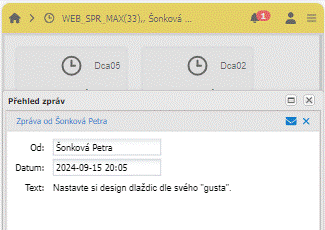
Links are, for now, accessible via the hamburger menu, provided the JSON configuration is active..
![]()
![]()
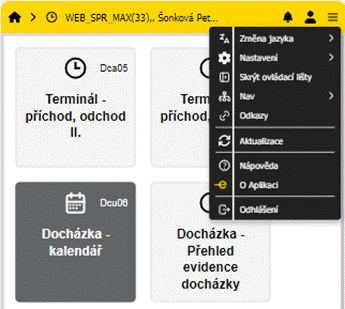
Help
Standard calls this documentation respectively documentation of specific forms respectively reports.
However, an administrator can configure user help references to objects in form Adm34.
Button then calls the customer help site if defined by the administrator.
Note: Addressing of the HR Portal menu.
Basic HR portal sites represent objects
11 - HR Portal - Interface Employee
12 - HR Portal - Interface Manager
The submenus are then represented by objects MENUDL - example:
MENUDL_Doch - HR Portal - Attendance
Note 2: It calls a help page of already opened object. So, to get the user to a page submenu Attendance, the submenu Attendance must be first opened. The same applies to forms and reports.
2.5 The usual components of a portal interface
2.5.1 Wage slip
The default is accessed report Vyp11 (SK Vyp31) and Vyp26.
Report Vyp11 (SK Vyp31)
are in online mode imaging. At the top is the period selection, respectively optional choice of person (it is useful for the manager) and the bottom part is displaying report in html format.
In
footer is button Download PDF ![]()
![]() It starts downloading a PDF
form on the client computer.
It starts downloading a PDF
form on the client computer.
Customization KB herein contains Vyp11fkb etc.
2.5.2 Basic employee data
2.5.2.1 Staffing employee card (Pkz01)
Form that displays basic information about Persons and employment with the employment navigation list.
At the top is the checkbox Including history. When checked non-actual data are listed also.
Form has tabs:
Personal data
Basic information on the person (Osb02) and Employee (Opv01) including photo
Personal details 2
Addresses (Osb02)
Pension
Health insurance
ID Cards (Osb02)
GDPR
tab is visible when user hasn't write access to GDPR form
2 subtabs:
Consent - same as Gdp01/Consent
Objection - same as Gdp01/Objection
User can here give the consent or raise the objection
Family Family basic data (Osb02)
For employees (row permission mode = VL_OSO) contains also birth certificate no.
Retirement savings
Only in SK legislation - Retirement Savings
Contains both included in II. Pillars (SDS from Pos01)
and contributions - table III. pillar (employer contributes - IA 4521, 4526, 4529 respectively the employee IA 4321)
Phone, e-mail
Osb02
Education
Education
Kva01 - knowledge, skills, respectively Periodic training
Languages schools
Kva01
Employment
Organization
Opv01 / Structures
Before joining
Opv10
Transitions
Osb29
Salary
Records from Opv02 with
When to account for = 1 - Each month
The Amount code 11,12,13,16
The user has access to WgCode - Adm06 - Group 20
It is filled Amount or Monthly amount in full tariff.
Liabilities
Osb13
Deductions
Tab only for employee (row permission mode = VL_OSO)
Contains standard deductions with IA:
4412, 4109 - 4113, 4304, 4308, 4311, 4313, 4321, 4323, 4521 - 4546
i.e. Cash on Delivery, Pension Insurance, Life Insurance, Other Collisions
Other
Medical examinations (Kva01, Kva05f)
Specific indicators (Opv27)
Contact person
Officers of the structures 14, 15, 10, and links to them (Osb02 12 - mobile, 31 - e-mail)
Notice requires a well-defined referents: thus the connection to the person (Str01 / structure 14,15, 10 / Manager-Person in EGJE - connection to the officer)
STANDARD contains a form Pkz01 - Staffing employee card.
Customization
KB Pkz01fkb contains a form that calls the user report Pkz02fkb.
Note. User report is not part of the standard
distribution and is installed over Adm51 like other custom reports.
Pkz01fkb
uses eligibility 100 (Slm02) with the group, it is possible to create either a
common or can each have their organization. Eligibility determines
that WgCode will be seen in a tab SALARY / WAGE.
For bonuses form uses eligibility 101, 102, 103, 104,
105.
Eligibility 106 and 107 are used for mobility.
2.5.2.2 Request for change
Personal card data area contains also voluntarily:
Pkz21 - Request for personal information change
Sra21 - Deduction change
Dan31 - Statement by the taxpayer
Dan32 – Request for annual tax clearance
Gdp05 – Access to data – own person
These forms offer to the employee to send the request for personal data / deduction change.
These requests usually projects personnel clerk or payroll clerk to root data.
2.5.2.2.1 Requests for changes to personal data on mobile devices
The new Pkz21mob – Personal Data Change form allows users to request changes to their personal information directly from a mobile device (via the New Data Change Request form).
Access to the Pkz21Mob tile must be configured in Adm42, the same way as for WflowMob.
Using Pkz21Mob (Personal Data Change), the user can submit a New Data Change Request:
1. Personal data
a. Tab Personal data
b. Tab Address
c. Tab Comunication
o This area differs from others as it includes multiple tabs (as mentioned above), grouped by the type of change. Users can freely navigate between tabs as needed—there is no predefined order for entering changes. A new request can be saved as a draft, supplemented later, and then submitted, or sent directly for processing. The system processes the request based on the new configuration defined in Adm22 / Self-service. The configuration allows settings for each data type, which determine how the request will be processed:Value 1 – Processed by HR officer (the request is processed manually by the officer in Pkz23)
o Value 2 – Direct write (the data is automatically updated based on the request)
o Value 3 – Record only (the request from option 1 is marked as completed, but no actual data update is performed)
o Value 4 – Not accessible (this request type is hidden by configuration, as if it does not exist in Pkz21mob)
2. Health Insurance provider
3. Family members
4. Identity card
5. Documents
6. Certificate / Qualification (based on permissions)
7. Cash on delivery
The following actions are available::
-
Confirm – prepares the
request for submission from the relevant overview. The system then displays a
summary of the changes (Review of Performed Changes form) and offers an
action to send the request
Cancel – deletes the request using the corresponding action.
- Save Request – the request is saved with status 0 – Draft and remains pending until it is submitted.
Personal data is divided into three tabs. Partial entries can be saved, allowing the user to continue later and eventually submit the request (within the tab structure).
From the New Data Change Request form, users can navigate to the REQUEST OVERVIEW via the action of the same name.
2.5.2.2.1.1 Data editation
By selecting a specific type of change, the user is redirected to a form of the same name based on the selected change type. There, the user fills in the relevant data and has access to the following actions:
- Submit – submits the request for processing (based on configuration evaluation). Upon submission, the Action Evaluation offers the user the option to navigate to either the REQUEST OVERVIEW or BACK (to edit or complete any required fields). Once successfully submitted, the request status changes to 10 – Submitted.
- Cancel
- Save Request – the request remains in status 0 – Draft and is pending submission.
2.5.2.2.1.2 Overview of Changes (Recap)
Overview of Performed Changes
- Displays the modified data of a given request that has not yet been submitted (status 0 – Draft).
- The system allows the following actions:
o Edit items – In the case of personal data, the relevant tab must be selected to enable editing of its fields.
o Submit the request for processing (Submit action) – The user is then redirected to the Action Evaluation, where they are informed of the processing result. They can then proceed by submitting a New Request or viewing the Request Overview (for statuses 0 and 10).
o Delete the request using the Cancel action – The user is redirected to the Action Evaluation and again has access to New Request and Request Overview actions.
o Save the request – Allows the user to save their partially completed request for later completion and submission. In this case, the request remains in status 0 – Draft, waiting to be submitted. After confirming the action, the user is redirected to the Action Evaluation, ideally with a message that the draft has been saved. They can then choose to go Back (to complete the request), create a New Request, or view the Request Overview.
Overview of Submitted Changes
- Displays the data of a request that has already been submitted (status = 10).
- The system allows the following actions:
o View changed data – Fields are read-only, as submitted requests cannot be edited. However, the entire request can still be deleted.
o Delete the request using the Cancel action.
o Redirect to create a new request (New Request action).
o Redirect to the request list (Request Overview action).
2.5.2.2.1.3 Requests Overview
Each request is listed separately, with the following basic information displayed:
- Request Type – e.g., New Family Member
- Change Date – the date the data was modified by the user
- Effective From – the date from which the data is valid, as specified by the user
- Change Status – the system displays only requests with the following statuses:
o 0 – Draft
o 10 – Submitted
- The Request Overview form allows users to return to the main overview (New Data Change Request) via the New Request action, where they can choose from available areas of personal data changes.
2.5.2.3 My Documents (download)
Form (Osb62) used by employees to request the
sending of a document and to collect it after the request has been made by the
payroll accountant. On the form, it is possible to pick up selected documents
sent by the payroll accountant even without a request (eg ELDP). This is a
separate product, more details in the Zam_dok_uzdoc documentation.
2.5.3 Workflow (Wflow)
Runs form Wflow for processing workflow
2.5.4 Workflow for mobile devices (Wflowmob)
It launches the Wflow form to process the workflow on a mobile device.
Actiovation/Deactivation of Responsive Forms can now be managed through a JSON configuration file.
Enabling the mobile responsive form (workflow) depends on the following:
1. A configuration JSON file, uploaded via Adm70, in which both the redesign and responsive forms must be activated.
{
"enabled": true,
"responzive": {
"forms": {
"enabled": true
}
}
}
The enabled property in the forms section has a default value of false.
If specific (responsive) forms are to be used instead of the standard ones, the enabled property must be set to true not only in the forms section, but also at the root level of the JSON file—i.e., the redesign must be activated.
2. There must be set object rights WflowMob
- It is required that the client has the Notifications/Workflow Overview tile (WflowMob) set up in Adm42.
To display a brief title of the workflow in the workflow overview, we recommend setting the name of the workflow step to Adm14 in the subject of the message.
Workflow – the name of workflow step and its usage in HR Portal
The name ot the workflow step has previously been used as the subject (subject) of messages – whether email or internal. Now, when creating a workflow, we save it and extend its use to:
· WflowMob – a new form for mobile phones that allows the approval of EGJE workflow. In this case, the name of the workflow step is displayed in the workflow overview as well as in its details.
·
Wflow – the
standard form for all environments for approving EGJE workflow. Here, the
step's title is displayed in the standard navigation list. Alternative
navigation lists will remain in their original content for now.
Since the saving of the step name is implemented
only from e202411, if it was not previously filled in (older workflows), the
original value is displayed, i.e., the first 1000 characters from the entire
action text. For this reason, we recommend that administrators check the
message subject in Adm14 / specific workflow / Workflow Steps / step / Workflow
Step Name and adjust or refine the specific texts as soon as possible to ensure
the workflow overview for mobile devices is clear.
Similarly to the Notification Template, it is allowed to use the same macros
here (which are different for each workflow). The macros are described in the
Adm_uzdoc documentation.
Typical step names can be defined as follows:
|
Step |
Step name |
|
WF 11, step 0=>10 resp. 1=>10 |
CP %CP_DESC_MINI% |
|
WF 11, step 0=>20 resp. 1=>20 |
CP with backup %CP_DESC_MINI% |
|
WF 15, step 0=>10 |
%SLM_NAZEV% %DATUM_OD% %DETAIL_OD% - %DATUM_DO% %DETAIL_DO% |
|
WF 16, step 0=>10 |
SLM %SLM_NR% %SLM_NAZEV%: částka %CASTKA% |
|
.... |
|
%CP_DESC_MINI% is a new macro providing a shortened description of the business trip.
Consider adding and placing %JMENO_CELE% in the subject of
the message. In the new form for mobile devices, the name (of the person for
whom the workflow is) is displayed on a separate line, with the workflow step
name below it. If you want to include the name in the workflow step name as
well, consider its placement to avoid having the names listed one below the
other, e.g., placing it after the SLM name or adding it to the end of the step
name – for example:
%SLM_NAZEV% %DATUM_OD% %DETAIL_OD% - %DATUM_DO% %DETAIL_DO% - %JMENO_CELE%
For completeness, we would like to remind you that the step name is also used for the email subject.
2.5.4.1 Notifications Overview (Workflow) tile
One of the available options for workflow approval by a manager is access via a dedicated tile: Notifications Overview (WflowMob form) designed for mobile devices.
The tile is located on the second level, under the Workflow tile, and its name can be customized in the Adm42 form if needed (e.g., Mobile Workflow Overview).
By clicking the tile, managers are presented with an overview of pending workflow items, where:
· In the first line of each workflow item, the highlighted full name (first name and last name) of the user the workflow refers to is displayed.
· In the bottom line, the workflow step name is shown by default. This name is taken from the macro defined in Adm14 – Workflow Step Name (email subject) for the given workflow type.
Example macro: %SLM_NAZEV% – %JMENO_CELE%, %DATUM_OD%–%DATUM_DO%
This topic is described in more detail above and in the change documentation for version e202411a. If the step name is not defined, the system will display a shortened version of the workflow description. For better clarity, it is recommended to define the step name.
Note: If you do not include the user's full name in the macro, it will not be immediately visible who initiated the workflow when viewing the workflow detail.
„Potvrzením“ daného workflow je uživatel přesměrován na Detail workflow se základními informacemi potřebnými k jeho zpracování a zohlednění zpracování na mobilním zařízení.
2.5.4.1.1 Detail workflow
The new responsive Workflow Detail form displays the essential information required to process (Approve/Reject) the workflow.
:
· Workflow Name – the name of the workflow step, primarily constructed from defined macros in Adm14. If no macros are defined, a shortened version of the workflow description (approx. first 30 words) is used instead.
· Workflow Description – based on the action item; reflects the type of workflow and its context. The text is defined in Adm14 using macros, where it can include the initiator, the type of workflow, and its name.
· Previous Comments – displayed only if the user entered a comment when creating the request, or if a system message is present (e.g., entitlement exceeded).
· Comment – an editable field where the user can enter a note before approving or rejecting the workflow.
· Approve / Reject actions – allow positive or negative processing of the request.
· Overview action – returns the user to the workflow overview (go back one step).
· Detail action – redirects the user to the non-responsive Workflow Detail form (classic desktop interface). In this case, the user sees the original workflow detail (without the navigation list), now enhanced with an Overview button to return to the responsive version, based on these conditions:
o If the user accessed the workflow detail via a tile, they will be redirected back to the workflow overview.
o If the user accessed the workflow detail from the notification overview (bell icon), they will be redirected back to the notification overview.
o
If the user accessed the detail from a message,
they will always be redirected back to the notification overview (bell icon).
Upon selecting Approve or Reject on the workflow detail, a confirmation form is displayed with the outcome:
· Action Evaluation (e.g., Workflow approved)
· Information – displays key details related to the action taken. This field is shown only if information is returned during processing.
· Error – displays an error message, if any, with the option to copy it for further use. This field is shown only if an error is returned during processing.
· Overview action – redirects the user to the workflow overview.
· Next action – opens the detail of the next workflow item.
2.5.4.2 Notification Overview, including Workflow
Access to the notification overview (including workflow items, internal messages, and public messages) is available to the user via the bell icon in the top right corner—provided that the JSON configuration file is active, including the section for bell icon notifications.
In the notification overview, the displayed information varies depending on the type of each notification.
:
· Workflow – displayed in the same way as when accessed via the tile: the initiator’s full name (first and last name) is highlighted in the first line, and the workflow step name is shown in the second line based on the configuration in Adm14 – "Workflow Step Name (email subject)". If no step name is defined, a shortened version of the workflow description is displayed instead.
· Internal Message – this type of notification is marked with an envelope icon in the list. The first line displays the highlighted full name of the sender, and the second line shows "Message from [date/time]", indicating when the message was sent.
· Public Message – this type is also marked with an envelope icon. The first line displays "System" as the sender, as these messages are typically sent by the system administrator. The second line states when the message was sent, in the format: "Message from [date]".
2.5.4.2.1 Message detail (Internal post)
When a user opens a notification of the "Internal Mail" type, a detail form is displayed showing the following fields:
:
- Sender – the full name (first and last name) of the user who sent the message from the system
- Date – the date and time the message was sent
- Text – the content of the message
- Attachments – a list of attachments, shown only if any were included
- Action Read – marks the message as read, so the notification will no longer appear in the list.
- Overview – redirects the user back to the notification overview (one step back)
- Detail – redirects the user to the non-responsive Workflow Detail form (classic desktop interface). From this view, the user can return to the responsive Notification Overview using the Overview button.
2.5.4.2.2 Message Detail (Public message)
Public messages (Zpráva všem) are visually distinct in the list by having "System" as the sender. In the detail view of this notification type, the following fields are displayed::
· Sender field = System
· Display From Date – the date from which the message will be shown to users
· Display Until Date – the date until which the message will be shown to users. These messages automatically disappear from the overview after their expiration date.
· Text – the message content displayed to all system users
· Overview action (button) – returns the user to the message list
2.5.4.3 Redirect via Email Link
A workflow can also be processed by accessing it via the notification email, through a link that redirects the user to the workflow detail. To ensure the user is redirected to the responsive version of the workflow detail form, the link in the notification template for the given workflow step must be correctly configured in Adm14.The correct URL format in the macro editor should look like this:
<a href="%WEB2URL%mana/#form=Wflowmob&formParams=id_sworkflow2%3D%ID_SWORKFLOW2%">display text of the link, if you don’t want to show the actual URL</a>
This portion will be inserted into the email and contains the defined link.
To redirect the user to the responsive form for workflow processing on a mobile device, the link must include the parameter form=Wflowmob
2.5.5 Attendance Overview (for Mobile Devices) – Dcu01mob
The new form Dcu01mob – Attendance Overview must be made accessible to the user by configuring the Dcu01mob tile in Adm42.
This form allows users on mobile devices to:
- View a summary of their attendance for a selected month
- Change the period (to view previous months)
- Lock or unlock their attendance using the lock icon at the bottom of the form, ensuring all data is verified
- Display the error log generated during attendance closing (message types are color-coded by severity – Info, Warning, Error)
- Use the LOG action to display the error log for the selected month
- This button is only available if the log has already been generated for that month
- Use the ATTENDANCE OVERVIEW action to switch from the log view back to the attendance overview
The attendance data is arranged in a row-style layout to enhance clarity on mobile devices.
- Planned working time – displayed at the end of each day's row
- Presence or absence, including the SLM code and name – shown within the day field
- Counted hours – displayed at the end of the presence/absence row
- Any difference is color - coded and shown next to the day of the week
- Weekend days are displayed in italic
- Public holidays are color - coded according to the attendance configuration
- .
2.5.6 Controlling
Manager menu, offering Con01 and Nav02.
2.5.6.1 (Con01) - Daily reports
Con01 form offers to the manager the Daily News, Advices and History of changes.
It emphasizes series of interesting information to the manager:
New employees and leavings,
Out-of-records employees,
Expiration of periodic courses and others.
You can either display one type of data or select ALL - all types of event within the scheme (Daily News, Advice and History of changes).
2.5.6.2 Nav02 - Personal data by organization structure
The Controlling square also includes this form, which also has a quick launch via the button at the bottom left of the bottom bar.
The form is primarily intended for the manager and displays the structure tree marked as organizational.
It displays Summary and Detail for a specific center (detailed person table).
The figures include tariffs and incomes.
The Summary includes:
Box Today on departament - all related to today's date
User Code: Organization Center
Count - phys.: Number of persons counted in the physical state
Count - agrements: Number of part-time jobs, when part-time jobs are taken by their coefficient of agreed weekly time and time at the workplace
Exclusion from records: Number of persons in out-of-presence status (given by type of employment and exclusion)
Vacations: Number of people who have approved vacation today, free time (more specifically WgCode with internal algorithm 21, 26 - Dov16)
Sickness and compens.: Number of people who have a disease already registered in the system today (WgCode with internal algorithm 51-99)
Box According to rights:
Monthly tariff sum (today): Sum of Monthly Tariffs at the Center (WgCode with Internal Algorithm 1101-1107, 1121-1126, 2131 with Code Code 12.13 and Flag of Settlement). Only persons / employees to which the user has row right are added to sum.
Gross wages (period): The sum of gross wages cleared at the Center in the period mentioned above under "Period for gross wage". Only persons / employees to which the user has row right are added to sum.
The Detail includes:
Checkbox " Absent only" - restricts people in the table to those that are today
o in out-of-presence status
o they have entry with vacation or sickness
The Pkz01 button calls the specified form in a dialog box for a specific person. It is accessible to those who have rights to Pkz01 and only to the person to whom the user has row rights.
The Income graph button calls the XLSX report Vyp26g and its accessibility is tied to this object and can only be called by the person to whom the user has row rights.
In the report, the Gross Wage for the period containing the gross salary (Payroll Folder) for each billing period and the monthly and yearly chart based on them.
Another sheet The average for the period (for reimbursement) processes the data in an analogous way, but the amounts are also drawn from the pay slip, but the components of the wage that are listed by the WgCode are included in the average earnings (whether monthly biannual, annual or other).
Table People / employees from Center:
Full name
Emp.no.
Agr. coef. - coefficient of workload (ratio of agreed weekly time to workplace)
Starting date - employment start,
Termination date - end date of an employment
Emp. type
Exclusion from records - evaluation of out-of-attendance status and time before and after employment
Vacation - a sign that an employee has a vacation for today
Sickness - a sign that an employee has an entry with sickness for today
The last 2 columns are then displayed only for people / employees to whom user has the row rights:
Tariff (according to rights) - the same logic as for the above-mentioned Sums of tariffs, with an hourly tariff (code 11, 16)
Gross wage (according to rights) - from the billing period from the form header.
2.5.7 eProposal (Epr01)
Offer calls Epr01 form, which is the basic form for special approval processes.
The area is described in Epr_uzdoc.
STANDARD contains only two eProposals:
7 - Proposal for tariff and extra tariff change STD
25 - Workflow about position
all others are KB customization.
2.5.8 Education
The area of education is in standard in two levels.
Menu contains offering / requesting forms about education and training. This may be Kva16, Kva15 or any of its custom modifications for example Kva16fkb.
Accompanying then may be forms for a manager or employee (Kva01, Kva03, Kva01fkb).
STANDARD - employee (ie. 11 Type GUI - Web client - Interface employee)
Kva16 - Training events - sign up (with workflow)
Kva03 - Assigned events
Kva13 - All professional abilities - person (RO)
STANDARD - manager (ie. 12 - Web Client - Interface Manager)
Kva16 - Training events - sign up (with workflow)
Kva03 - Assigned events
Kva13 - All professional abilities - person (RO)
MODE KB - employee (ie. 11 Type GUI - Web client - Interface employee)
Kva16fkb - Courses, training events - sign up
Kva44fkb - Evaluation of courses and instructors
Kva01fkb - My courses
Kva37fkb - Education plan
MODE KB - manager (ie. 12 - Web Client - Interface Manager)
Kva16fkb - Courses, training events - sign up
Kva44fkb - Evaluation of courses and instructors
Kva01fkb - My courses
Kva37fkb - Education plan
2.5.9 Evaluation, Benefits
STANDARD - employee (ie. 11 Type GUI - Web client - Interface employee)
Ben01 - Benefits - state and drawing role 51 for reading
Hod01 - Personal appraisal role 51
Hod01fppfab - Personal appraisal
Hod02 - Tasks and targets evaluation role 51
Hod02fppfab - Employee targets
STANDARD - manager (ie. 12 - Web Client - Interface Manager)
Ben01 - Benefits - state and drawing role 52 for reading
Hod01 - Personal appraisal role 52
Hod01fppfab - Personal appraisal
Hod02 - Tasks and targets evaluation role 52
Note: This menu is not a part of KB customization.
2.5.10 Traveling orders
STANDARD - employee (ie. 11 Type GUI - Web client - Interface employee)
Cep01
Cep06
STANDARD - manager (ie. 12 - Web Client - Interface Manager)
Cep01
Cep04
Cep06
The roles 51, 52 don't include this offer.
Note: This menu is not a part of KB customization.
2.5.11 Reports
Combined Reports menu includes all the reports that are in the manager or employee profile accessible and have not appeared yet in the previous menus.
View of the report in this client prefers HTML format. There are some reports and exports with format set inside and it is respected in this client also.
2.5.12 System
STANDARD - employee (ie. 11 Type GUI - Web client - Interface employee)
Nav01 - navigation structure, Employee-Person, Position
Mail - Internal mail
Gen01 - Query Generator
Opv31 Documents of Employment Note: object is not std. part of 51
STANDARD - manager (ie. 12 - Web Client - Interface Manager)
Nav01 - navigation structure, Employee-Person, Position
Mail - Internal mail
Gen01 - Query Generator
Adm15 - Employee substitution
Opv31 Documents of Employment Note: object is not std. part of 52
MODE KB - employee (ie. 11 Type GUI - Web client - Interface employee)
Nav01 - navigation structure, Employee-Person, Position
Mail - Internal mail
Gen01 - Query Generator
Opv57fkb Request a business card (KB) Note: object is not std. part of 51
MODE KB - manager (ie. 12 - Web Client - Interface Manager)
Nav01 - navigation structure, Employee-Person, Position
Mail - Internal mail
Gen01 - Query Generator
Adm15 - Employee substitution
Opv57fkb - Business cards and rubber stamps (KB) Note: object is not std. part of 52
To configure what is inside Nav01 displayed, please read about the objects rights Nav *. in EGJE_Provdoc chapter 7.2.7 Special objects access rights.
2.5.13 Links
Links (e.g., www.Elanor.cz) to various pages defined by the client in Adm51 / Link for All are displayed to users with role 51 – HR Portal – Employee Interface and 52 – HR Portal – Manager Interface on the second level under the Links tile (MENUDL_Link).
Each link is presented as a separate tile that opens the target page in a new browser tab.
The Links tile is a specific system tile and therefore does not support all standard tile editing options in Adm42.
Users are allowed to change:
- User-defined name
- Order (by default, the tile appears at the end of the list)
- Icon name
Users are not allowed to change:
- Tile level
- Menu code
- Parent menu code
- Object type (menu)
- Object code (permission)
- Name
Additionally, for the MENUDL_Link tile, the following actions are restricted:
- Creating a new record
- Copying a record under the Links tile
- (Links are not offered as a parent menu option)
- Deleting this item
- Assigning the Links tile under a different tile
- Creating a new tile
-
2.6 Container Messages (Messages)
Container respectively column include the messages from the Mail window, respectively workflow approval records from the window Wflow.
This is an interactive information.
It allows you:
Workflow
·
direct
approval of individual workflow request (icon ![]()
![]() )
)
·
direct
transition to the form Wflow to the specific row (icon ![]()
![]() )
)
Mail (internal)
·
direct
transition to form Mail to the specific row (icon ![]()
![]() )
)
·
also
set the attribute Read (icon ![]()
![]() )
)
· indicates the attachment and allows to expand it
Container example:
3 Vacation
3.1 Form Dov16 - Vacation
It calls Dov16 standard form, which is the counterpart of the calendaring forms Dov05, Dov06 and plan forms Dcp01, Dcp02. Accessible wage codes are defined in Adm06. But access is possible only for the WgCodes with IA 21,22,26,5151.
It allows you to enter a vacation to the Plan and send available WgCodes into the approval process.
Planned vacation is possible to turn into vacation request and then send it.
Note: When creating a holiday request from the plan and when sending it for approval, the same check for the attendance / period closure status will be performed as used when sending the directly created request in Dov16, ie. the application thus created cannot be submitted for approval if the relevant period from the point of view of attendance is closed.
The controls are similar to a form Attendance (Dcu06), described in detail in the following chapter.
There just remember that day by clicking opens a dialog to enter input when you press the mouse on the first day of the required range and the you move right mouse button to the last day, date range is pre-filled.
Item dialog depend on the selected WgCode and after completing input data, it can be directly send to the approval (button), or simply save it as a draft (another button).
The repeated
deviation mode is not allowed for Dov16.
When approving an SLM in repeated deviation mode, it will be approved as a standard
deviation.
There isn’t possibility for user selection of the input’s diversion format on the form Dov16 (contrary to Dcu06). The format is chosen automatically from the list of enabled formats for WgCodes and for the profile on the Adm06 – from the list is chosen the format with the lowest code.
E.g.:
For WgCodes is available the group of WgCodes (Adm06 for WgCodes and the Profile) – 7, 8, 17
Always is used the group 7.
For WgCodes is available the group of WgCodes (Adm06 for WgCodes and the Profile) – 18
Always is used the group 18.
In navigation lists are only employees having a possibility of vacation or time off.
They have Dov01 / Type of vacation entitlement > 0 or any entitlement in Dov02.
It is efficient for employees with more employments, but only one of them can have vacation.
Navigation also doesn't contain the future employees.
Indication of persons / employee in navigation:
- a standard employee is shown in black (this is a Legal relation type 1,21,22,31,52)
- an employee who is not in the reference period for at least one day is shown in italics
- agreement staff (Legal relation type 6,7,8,9,12,32,33) are displayed in dark brown
- employees with other employment (Status and Legal relation type), without filling in the kind are shown in a dark blue color
The restriction of showing WgCodes along Adm06
The administrator can make available in Adm06 for the form “Vacation” only the WgCodes of these types:
internal algorithm 21 – Vacation
internal algorithm 22 - Entering the claim and Drawing of "additional vacation"
internal algorithm 26 - Entering a drawing of "time off"
internal algorithm 5151 - Registration tracking "time off"
by default, is accessible only Vacation.
More details are described in the processing of applications Dov_uzdoc / Dov05, Dov06
For insert WgCode is possible to use only the group of WgCodes 7, 17.
The group 8, 18 is not available for the form.
Attention: for inserted WgCodes there is not possibility to use the user’s form of selection the group WgCodes for inserting – for WgCodes is automatically chosen the first (with the lowest number) group from the list of enabled for actual WgCode. The automatically chosen format is shown in the inserting form.
Options for changing the beginning and end of the approved record.
The change is made to the portal by canceling the original and entering a new request. This is a very simple process in HR Portal. There is not a data issue that is so problematic before approving the change request, when the old application should still apply, but it is not already in the data and the changed request is not valid yet.
That's why we do not already support this change in one request, that has remained for Dov05 / Dov06 for historical reasons.
3.1.1 Dov16 – record insertion restriction
The status of the period is controlled when inserting a new record in Dov16 (saving, sending for approval). If the status or the period is not able for inserting of diversion, there is shown a dialog and the operation is not finished.
It´s not possible to insert a record if:
a/ the record is for a period, which status is (Vyp02) >=3
b/ the record is taken in the day, which is not allowed for inserting
Record insertion time blocking (the date)
Blocking approval during the period after the certain date.
For blocking there is used the date calculated from Vyp02/Date of payroll period and Vyp02/The blocking day of inputs I.(approv. vacation Vst15) due to payroll period.
The date of closing inputs for users we derive from the item Date of payroll period (in case if it is filled) and if it is The blocking day of inputs I. (approv. vacation Vst15) due to payroll period:
= 0 – it means, that the day of blocking is the day of Payroll Period – the user can enter only till the day before payroll period.
= -1 – it means, that the day of blocking is the day before payroll period
If the date of payroll period is not filled, we derive from the start of month. Then is applied – if The blocking day of inputs I. (approv. vacation Vst15) due to payroll period:
-1 – the blocking day is the penultimate day in the closing month, the last day for editing is the day before, so the day before the penultimate day of the closing month
0 – the blocking day is the last day in the closing month, the last day for editing is the penultimate day of the closing month
1 – the blocking day is the first day of the following month, the last day for editing is the last day in the closing month
3 – the blocking day is the 3rd day of the following month, the last day for editing is the 2nd in the following month
3.1.2 Dov16 - explanation
The form is fixed to the monthly view.
Color of cells
Today
Holiday
Day outside the current month
At the beginning of the day field is the identification of the day from Kal01 respectively from the Daily header. Ex .:
![]()
and displays all vacation inputs and leave from work inputs relating to the displayed period:
Request concept (prefix
"Concept:")![]() or Plan - planned vacation (prefix
"Plan:")
or Plan - planned vacation (prefix
"Plan:") ![]()
Light blue - request ![]()
Light green - approved respectively realized ![]()
![]()
Dark blue - reflected in the payroll input ![]()
![]()
Without background color framed in black, italic - Rejected / withdrawn request
(statuses
1 and 2) ![]()
![]()
If there is no entry for the entire day, but for
half a day, this is indicated both by moving the balloon left - right in
synchronization with the text information (in brackets "half from"
resp. "half to") ![]()
![]()
The text in the balloon is the name of the wage code.
On the left side is a plug-in information Status vacation entitlement. (see next chapter)
.
On the right side is the employee navigation that staff. For employee with one employment is hidden.
3.1.3 Form Dov16 – request detail and button availability restrictions
Standard accessibility of the Accept / Reject buttons depends on the type of profile (Adm02) and the write rights for the Dov16 form:
Profile type with VL_OSO privileges (access only to one's own), independent of the rights to Dov16: Approve / Reject is not accessible
Other rights than VL_OSO + Read Rights Dov16: Approve / Reject is not accessible
Other rights than VL_OSO + Write Rights Dov16: Approve / Reject is accessible.
If necessary, it is possible to use the same rules for accessibility of buttons as there is in the form Dov05/Dov06 – according to the assignment of the object’s rules of type Dov056*.
If the user has the right Dov056Dov16 = 1 (is allowed to start), then availability of buttons is the same as on the forms Dov05, i.e. according to the rights Dov056*.
Button accessibility Cancel request:
read rights to Dov16: Cancel request is not accessible
write rights to Dov16: Cancel request is accessible
If necessary, it is possible to block the button [Download request] for form Dov16 or Dcu06.
The restriction is implemented for the profile based on the object right Dov16StahnouNe or Dcu06StahnouNe.
If the right Dcu06StahnouNe/ Dov16StahnouNe is in the status:
= Must not start (0 or not filled in) – the button „Download request“ is displayed by default on the editable form of diversion on the form Dcu06/Dov16.
= May start (1) – the button „Download request“ on the editable form of diversion on the form Dcu06/Dov16 is not displayed.
The restrictions on the forms are not dependent on each other, each has its own right.
By default, the right is not assigned to any role.
3.1.4 Form Dov16 – left panel
This is a plug-in part of the form with data of the status of leave and monitored work time off.
Contains paragraphs:
Values accounted in payroll dd.mm.yyyy
The payroll calculation is the final settlement of claim, cutting, drawing and balance in vacation area to any date
Holiday records have an annual character. For a full-year view, this paragraph provides the Entitlement and Old Drawdowns / Reductions item - all applications registered from the beginning of the year to the specified date and the Balance, which takes into account only applications processed in wages for the last closed period.
Drawing mode - displays information about drawing holidays in shifts or hours
is set according to the item Dov01, mode of vacation drawing
if mode dov. is:
= 0,1,2,5,6 is displayed: in shifts
= 3, 4 is displayed: in hours
= 7 if the transfer is in shifts from min. year> 0 is displayed:
in hours (CY) and shifts (from LR)
if the transfer is in shifts from min. year = 0 is displayed:
in hours
Holiday entitlement: - holiday entitlement as of 1.1. current year
Reductions and withdrawals: - total reductions and withdrawals in closed periods
Balance: - the balance of leave at the end of the last closed period
If the drawing mode of vacation is in hours, then is represented:
a/ the column Hours in the format dd.dd
b/ the column Hours in the forma HH:MM.
The first column is mainly for eventually comparing with the form Dov01 and with the wage calculation.
The second one is mainly for need of attendance – e.g. for inserting the fractions of the balance of leave.
If the mode of vacation drawing is = 7, the period is 2021-01 or later, Adm22 - Transfer from min of the year in hours = NO and entitlement from last year in shifts (Dov01)> 0, another column of items is displayed, which contains information about holidays in shifts from the previous year.
Reference period yyyy-mm
Data processing is performed mostly during the reference period. Here are the Unclosed requests from this period
Values from dd.mm.yyyy till the end of the year
Evidence of vacation has annual character. This paragraph provides for the full-year view. Item New drawing (incl. requests) offers all requests registered from that date until the end of the year. Item Balance (incl. requests) offers also contains these requests
The balance in the recalculated shifts (incl. requests): it display the balance of vacation in the recalcutated shifts (the balance in hours / Opv01, Average lenght of shift)
Note: the count of shifts for withdrawals is only informative, it doesn’t establish no entitlement for withdrawals of vacation. It only serves for user’s orientation.
The annual plan
You can plan vacation - from the perspective of SW it is tentative.
Here is how many days were planned in the current year.
Another thing is which items from the plan were transferred to requests.
Other request may be entered directly without plan.
Contains items:
Entered in the plan (the whole year) (does not include reversed variances)
Unplanned leave until the end of the year – it is displayed the balance of the unplanned leave:
= (annual plan of leaves – vacation actually taken for the closed period – planned vacation for the open and closed period until the end of the year)
There won´t be taken into account the approved leave or the leave in the process of approval for actual or next period into the balance of the plan.
The plan must be reported for the entire leave balance, which is recorded as of the last day of the last closed payroll period (it is not enough to have a closed period for DOCH).
If profile has an object right Dcu06PláDovNe with the settings “Can run”, in Dcu06/Dov16 form it is not displayed field „Planned until end of year:”.
States of leave table
WgCodes of time off use the claim from form Dov02. Here is each claim with Drawing, Balance and Plan. Like vacations also time off work may be entered via plan or without plan).
Drawing mode: - displays information on WgCodes pumping in shifts or hours
is set according to IA WgCodes:
if IA 26 is displayed: in shifts
if IA 5151 is displayed: in shifts
if IA is 63, 64, 65 is displayed: in hours
On Slm02 is the includability "Dov16Dcu06" - "Exceptions for Dov16, Dcu06"
and in it the group "stavyA26". Meaning: "Do not show these WgCodes with IA 26 in Dov16 / Dcu06"
The WgCodes listed here are not included in the Dov16 / Dcu06 time off display table
The deviation approver and his substitutes
Display of the section is controlled by the object right Dov16PanelZobrazSchval - Dov16, in the panel, show the Approver section or Dcu06PanelZobrazSchval - Dcu06, in the panel, show the Approver section.
The rights are of type „May run“
By default, the rights are not assigned to any of the standard roles.
The section displays:
manager for approving WgCodes according wfl 15 – e.g. for VŠE page 8,
there is displayed at everyone: Surname, Name, Titles.
Note: we are not able to display From/To Date for approvers
Then we display Substitutes (if they exist): the list of defined substitutes from Adm15 for the manager.
If on Adm15 the column „Representation mode and WFL e-mails“ is not filled in, then we search for the corresponding profile in Adm02 the item „List of representation modes and e-mails“ - if one of the values 1, 2, 3, 4 is in the list, so we také the profile as a substitute.
There is displayed for every substitute: Surname, Name, Titles, Date from, Date to
Note: From/To Dates are the dates of validity of substitution
But this does not mean that he will be allowed to approve for the entire period of validity.
The substitute does not have to be approver for the entire validity of substitution.
If there are multiple approvers, we repeat the display for each of them.
3.1.5 Dov16 - View from Vyp01
In the case of using connection between the forms Vyp01 and HRP Dov16, we strongly don’t advise to use also inserting, which don’t contain at least filling the field Date from – this is for the deviations inserting or importing into Vyp01, Inputs the type of vacations (IA21), Paid leave (IA26) and WgCodes with IA 5151. Unadvisable is also the using of the code for period HSK (and others with calculated fields hours/shifts/days) if you don’t have at the same time filled both of date’s field.
For the correct displaying of the deviations from Vyp01, Inputs in the form HRP Dov16, we strongly advise to use inserting with filling to both of Date’s fields - Date from and Date to – it is for WgCodes with IA 21, 26 and 5151.
Conditions for taking over the record (IA 21) and IA 26, 5151 from Vyp01, Calculation detail.
The record from the specified IA will be displayed in Dov16 if:
a / the wage calculation has been done
(ie the record will be displayed in Dov16 only after the calculation of wages, from the tab Vyp01, Detail)
b / only WGCs with IA 21, 22, 26, 5151 are taken over
c / at least one of the items Date From / Date To must be filled in
d / period from Vyp01, The calculation detail must be in the range of dates displayed in the calendar
e / if the lines from Dcm01 and Vyp01, Detail overlap, then only the lines from Dcm are displayed (in both sources the same date must be from / to and the same WGC), in this case the record from Vyp01, Detail on Dov16 will not be displayed
If the corresponding input in Vyp01 - Inputs has not filled in any of the items Date From / To, for transfer from Vyp01, Details to Dov16 (on the Detail tab, deviations from inputs to detail are processed so that if the Date From is not filled in, the date of the first day of the month is entered in the detail, if the Date To is not filled in, the date of the last day the method used:
a / if the Date From is filled in (it is different from the first one) and the Date To is not filled in (it is the last day of the month) and the hours and shifts are not filled in - we transfer Date To = Date From
b / if the date from or the date to is not filled in - we ignore the record
c / if the Date From is filled in and the Date To is not filled in and the number of shifts is filled in - we set the Date To as the Date From + the number of work shifts (we skip free days)
d / if the Date From is filled in and the Date To is not filled in and the number of shifts is not filled in and the hours are filled in - We set the Date To as the Date From + the number of work shifts during which the set number of hours is filled
If the deviation is not for the whole shift, then it is displayed as the "first half of the shift" for the last day.
In the cases, if there is calculated to redistribution one deviation according to distribution of costs by percentage (Opv02) or according to structures (till now, every record from Vyp01 was displayed as one row in Dov16) is for displaying vacation from Vyp01 in the Dov16, the Detail of calculation, used the method:
- if there is more deviations of the same WGC in one day, add for one day and the result compare to the planned shift and according to this the deviation is displayed in the day in one row.
3.1.6 Vacation plan – details
The flag doesn’t need to be available as required, it is possible to hide the flag „Plan“, if set:
Adm21, HR Portal, the section Dov16 - Vacation, the item Dov16 – hide the flag Plan = Yes.
To work with items in the holiday plan, use the
Plan tab from the New form (to enter a new item in the holiday plan) or the
"Edit plan / Convert to request" form to update the holiday plan
record or to create a holiday request from a plan item.
Changing the date of the holiday plan changes just
after "Save".
Due to the possibility of changing the dates for
creating a request, the "Edit plan / Convert on request" form has
editable date items even if you select Convert to request, in this case the
change of dates will only be reflected in the holiday request record (dates in
the plan item do not change).
If the user
changes the default WGC value to a different one after activating a new record,
and the new item does not have insertion mode 7, the fields First Day From /
Last Day To will be set to “not filled”.
Plan scheduling can be configured.
We enable the mode where the employee in the
"Vacation states" belt, using the "Lock annual vacation
plan" button, ends the creation of the plan and locks the plan (the right Dov16uzavRocPlan
and configuration settings Dov16 – option to closed the annual plan: Yes).
When viewing an existing Dov16 plan record and using the "Convert to Request" button, it is not possible to change the SLM – the SLM field is displayed as read-only.
Before submitting the request using the "Convert to Request" button, a DK039 validation is performed (if enabled), the same way as with manually entered records using Save/Submit.
Based on the validation result (INF, VAR, ERR), the conversion is either completed or, in the case of an ERR, an error message is shown and the user is returned to the edit screen.
Let me know if you’d like this expanded with definitions of INF/VAR/ERR statuses or adapted for internal developer notes.
By the function of „Saving“ and also by the function „Convert the plan on request“, the „halfday“ item settings are checked. If the both items are setting for halfday, the dialog is displayed: „The oneday item cannot be setting on both halfdays „Yes““ and is the user return for editing.
When transferring a request from the plan to a request (forms Dov16, Dcu06, Dov05/Dov06) - before saving to Dcm01 (payroll data), we check for overlap just like with a new request - check for overlap with both unapproved and approved deviations.
If a conflict is found, the following message will appear:
'The current record overlaps with a daily attendance record. Should the conflicting records (1) DD be deleted?'
If the conflicting record is another approved deviation or an external record, the save will be interrupted – it is not possible to have two approved records or an approved and an external record.
For approved deviations, we check all
except canceled or revoked ones (i.e., we are not interested in approved
records in states 1 and 2). For states 11 and 12, we will not allow input –
because we do not know if it will be approved or not.
Configuration objects:
right Adm04, Dov16uzavRocPlan - "Dov16 - accessibility
of the Lock annual holiday plan button"
configuration items Adm21 / HR Portal:
Do not delete Dov16 Plan after conversion on
request: Yes / No
Code list of agreement:
if „No“ or „unfilled“ – the record of the plan, which is transferred to the request will be deleted
if „Yes“ – the record of the plan, which is transferred to the request, will be retained.
Dov16 - possibility to close the annual plan:
Yes / No
Code list of agreeement:
if „No“ or „unfilled“ – cannot close the plan
if „Yes“ – the plan closes
Dov16 - hide the flag Plan: Yes/No.
Code list of agreement:
if „No“ or „unfilled“ – the flag „Plan“ is displayed
If „Yes“ – the flag „Plan“ is hidden
3.2 Dov16 – "Overview of object rights and the use of rights for enabling buttons"
Overview of object premissions for Dov16:
Dov16 Holiday - calendar
Dov16LPanelNe Dov16, Unauthorized left panel
Dov16PanelZobrazSchval Dov16, to display the Approver section in the panel
Dov16PouzePlan Dov16, Displaying only the Plan tab
Dov16SmazatNe Dov16, Edit form, hide the Delete button
Dov16StahnouNe Dov16 - Edit form, hide the Download button
Dov16uzavRocPlan Dov16 – accessibility of the Lock Annual Leave button
Dov056Dov16 Dov16, buttons for approval based on Dov05
Dov16DetSchvalovatel Dov16, Display of Approver in Detail of Request
The accessibility of buttons is subject to:
· settings of Workflow 15 (resp.16,17) in appliacation from Adm14,
· Closing deadline status
· holiday status
· the user’s role
When the Dov056Dov16 permission is enabled, the Dov56emp permission must also be enabled for the user to be able to submit requests for Dov16.
The availability and limitations of form buttons are described in EGJE_web_uzdoc, chapter:
Dov16 – The request details and limitations of button availability.
3.3 Form configuration
3.3.1 Restrictions on displaying form parts
If Dov16PouzePLan = is allowed, only the Plant ab is available, and the Vacationtab is not displayed (the Plant ab is shown as active)
If Dov16LPanelNe = is allowed, the Left panel is not displayed for Dov16
4 Attendance
4.1 Attendance and input - availability of forms
The offer is intended for customers who use the module attendance.
Compared to traditional attendance forms, it also for the manager integrates persons who do not fall under attendance.
Note: It is according to mode: Opv01 / Mode / Emp. accessible in attendance.
The offer is in standard in two levels. It always contains a calendar form Dcu06. It may also include additional input and surveillance forms for example Dcu07 respectively customer form Dcu05fkb.
Menu Attendance forms offers:
STANDARD - employee (ie. 11 Type GUI - Web client - Interface employee)
Dca01
Dca02
Dca05
Dca06
Dcd01
Dcm01
Dcp03
Dcp07
Dcs02
Dcu01
Dcu06 in the role 51
Dcu07 in part 51 of reading
Dcu08
Dcu10
Dcu20
Opv53
STANDARD - manager (ie. 12 - Web Client - Interface Manager)
Dca01
Dca02
Dca05
Dca06
Dcd01
Dcm01
Dcp03
Dcp07
Dcs02
Dcu01
Dcu06 in the role 52
Dcu07 in the role 52
Dcu08
Dcu10
Dcu20
Opv53
Vst15 in the role 52
Vst16
MODE KB - employee (ie. 11 Type GUI - Web client - Interface employee)
Dcu01
Dcu05fkb
Dcu06 in the role 51
Dcu07 in part 51 of reading
Dcu08
Dcu10, Dcu20
Opv56fkb
Pre01
MODE KB - manager (ie. 12 - Web Client - Interface Manager)
Dcs02
Dcs03
Dcu01
Dcu05fkb in the role 52
Dcu06 in the role 52
Dcu07 in the role 52
Dcu08
Dcu10, Dcu20
Opv01
Opv55fkb
Opv56fkb
Pre01
Vst15
Object rights to these forms are not usually part of the standard roles of 51 and 52. The administrator assigns them via user roles included in the profile.
In a later chapter describes the main form Dcu06.
Usage notes:
Switching to another profile when form is open and in new profile is this form not available, the application switch to the first level (with message from system).
4.2 Dcu06 – Overview of object permissions and their use for button accessibility
The overview of object permissions for Dcu06:
Dcu06 attendance - calendar
Dcu06_inspektor Dcu06 - Extension of items in the dialog (group of wage component, Source, State)
Dcu06ctiDOCH Dcu06 - Read-only access to records from DD and MV
Dcu06editPlSmen Dcu06 - Ability to edit planned shift
Dcu06GenSablona Dcu06, Generate wage component according to template
Dcu06GenSablonaSLM Dcu06, Generate wage component from template, change of wage component
Dcu06GenSablonaSLMEdit Dcu06, Genereate wage component from template, edit of wage componentDcu06GenSablonaSLMUloz Dcu06, Genereate wage component from template, Save and Exit
Dcu06HromZmenaSlm Dcu06 Access to bulk change od wage componentDcu06Korekce Dcu06, Overtime correction
Dcu06LPanelNe Dcu06, Restricted left panel
Dcu06nesmiUzavrit Dcu06 - User does not have the right to Close record
Dcu06nezobrazitFunkce Dcu06 The button not displayed on from Dcu06 [Functions and selections]Dcu06nezobrazitZdroje Dcu06 The button not displayed on form Dcu06 [Resource restriction]
Dcu06PanelZobrazSchval Dcu06, Display Approver in panel section
Dcu06PlanEdit Dcu06, edit form Modify plan / Convert to request
Dcu06pocitaj Dcu06 - Enable calculation of daily/monthly hours in the record
Dcu06schvalit Dcu06 - Accessibility of Approve/Reject buttons
Dcu06SmazatNe Dcu06, Edit form, Delete button not displayed
Dcu06SmazatVse Access to delete all Dcu06 records
Dcu06StahnouNe Dcu06 - Edit form, Download request button not displayed
Dcu06ZakazUzavrit Dcu06 - User does not have the right to Close/Open attendance
Dcu06ZobrazProtokol Dcu06, Display Protocol option
Dcu06DetSchvalovatel Dcu06, Display of Approver in Detail of Request
Availability and restrictions of buttons in the form is same as for Dov16.
· The accessibility of buttons depends on:Workflow 15 configuration (resp.16,17) in Adm14,
· Settlement period status
· Vacation status
· User role
· For the Dcu06 from, it also depends on the Dcu06Schvalit permission
4.3 Form Dcu06 - Attendance
Form is the basic form of the Attendance area in EGJE HR Portal.
Left side: "push-in" panel "Survey of attendance"
Right side: "push-in" panel "Navigation List"
Calendar in monthly format consists of
The first row - day of week
Left column - identification of the week
Cells for a day in defined scope description)
![]()
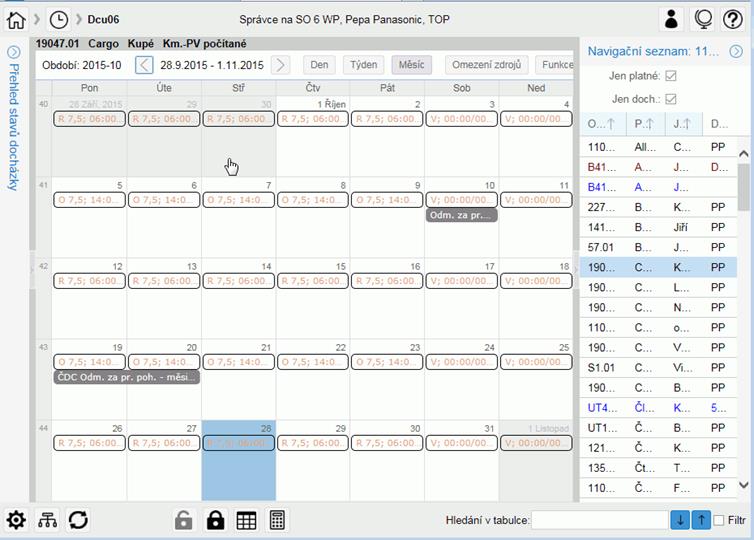
4.3.1 Identification line employee
Identification line of the employee - matches to the navigation list
EmpNo, full name and status of the employee to the organization
4.3.2 Line control elements form
Period - active period within the displayed calendar.
When attendance for this period is closed, period identification is in bold red.
Shift buttons (left and right) to move the display range (one day / week / month forwards or backwards)
Buttons to select the display format: [Day], [Week], [Month]
The [Restrict data] - to display the list of possible restrictions (see the following description)
Button [Features and Selections] - to view the list of available additional features and a list of restrictions on the navigation list (see description)
4.3.2.1 Options in Restrict data
Using the [Restrict data] button you can restrict the display of entries from some sources, respectively records of the specified type.
There are:
Not
display vacation plan - from forms "vacation plan " (Dcp01, Dcp02, Dov16).
Predefined setting "checked".
Not
display unapproved requests - from the record forms "WgCode Approval" (Dov05, Dov06,
Dov16), which have the status of request = 1, 2.
Predefined setting "checked"
Not
display requests in approval process (unapproved yet) - from forms "WgCode Approval" (Dov05, Dov06, Dov16),
which have the status of request = 0,10,11,12.
The default setting is "unchecked".
Not display Planned shift - when checked do not show the source of the "Shifts plan";
Default setting "unchecked"
Not display Planned shift, add. - when checked do not show the source of the " Shifts plan additional" - default setting "unchecked"
Not display WTF fullfilment shift - while checked do not show the source of "WTF shift balance" - default settings "ticked"
Not display Invalid records in daily attendance – while checked do not show “invalid” records from daily attendance, default settings “ticked”
in the footer of the form there are
buttons:
[Save] - save the current settings and close the
form
[Back] - close the form without saving the current
settings
4.3.2.2 Features/function menu and selections
Button [Features/Function and Selections] includes functions for evaluating and working with daily or monthly attendance and predefined filters to restrict navigation list.
4.3.2.2.1 Features/Function menu:
Calculations for all Employees in the navigation list - the same function as in Dcd01, makes the Calculation for all Employees in the navigation list
Closure for all employment reationships in the navigation list - the same function as in Dcd01 - Daily/monthly transfer + closing for all Employees in the navigation list
For bulk initiation of attendance closure, the permission
dialog is used:
“Do you really want to initiate it for all records in the navigation list for
the period <period>?”
Open for all employment reationships in the navigation list - the same function as in Dcd01 - Open data for all employees in the navigation list
Overtime WgCode change - mass change of WgCode for overtime for one employee.
Function is similar to the [WgCode change] button on the Dcd01 Transfer and Closing tab.
Availability is subject to Object rights.
The rights object is not added into any standard role.
4.3.2.2.1.1 Working Fund Correction
WFC correction - the function is used to display the status
a) fulfillment of PWT, LA and overtime at the time of closing of attendance
b) redistribution of work benefits on public holidays
and a possible correction of the results of the redistribution of benefits for overtime and holiday work, stored in the wage documents.
The content and use of the function are similar to the use of the Dcd01 tab, the PWT Correction tab .
Unlike the function on Dcd01 and on Dcu06, both editing tables with WGC for correction are opened
together and when saving, a check is always performed for redistribution of benefits for work over
PWT but also for benefits for work on holidays.
Availability is tied to object rights.
When the tab is opened, records for all defined WGCs are displayed according to the PWT status (<0, =0, >0).
When saving, only those records that have a non-zero key item (hours, shifts) are saved to Dcm.
The "Delete" button will delete all displayed records for PWT correction.
Note:
a/ If the PWT balance > 0, then only rows with WGC from the countability of Slm02.DOCH05 from the group 'NEUZNAN', 'NVT', 'PLAC', 'STRAVA' can be edited.
b/ If the PWT balance < 0, then only rows with WGC from the countability of Slm02.DOCH05 from the group 'NVC', 'STRAVA' can be edited.
c/ If the PWT balance = 0, then only rows with WGC from the countability of Slm02.DOCH05 from the group 'STRAVA' can be edited.
When saving to Dcu06, PWT Corrections, a check is performed that prevents changes from being saved to the form if attendance has been closed in the meantime.
Additionally, during the save process, it is verified whether another process (changes on a different form, payroll calculation, closing of attendance, etc.) is modifying data in the monthly attendance records. If this is the case, the following message is displayed:
Unable to save record.
Records for PWT correction are currently being modified by another user/process.
4.3.2.2.2 Selections for restricting navigation list:
Add all (cancel filter)
restores full navigation list
With unclosed attendance
displays only employees valid for attendance with unmatched attendance, i.e. attendance records with a status of 0, 2, 12, 22, 32
With unclosed attendance or closed only by employee
displays only employees valid for attendance who don’t have closed attendance in the actual period (status = 0, 2, 12, 22, 32) or they are closed only by employee (status = 3).
With closing status according to the choice
displays only employees valid for attendance who have attendance in the required status in the actual period. User defines the status or the list of status, which he wants to see. The last entered list is saved and used for new opening.
With error from calculation / closure
displays only employees valid for attendance with evaluation of attendance in the state error or critical error
With critical error from calculation / closure
displays only employees valid for attendance with evaluation of attendance in the state critical error
With non-fulfilment planned fund of working time month
displays only employees valid for attendance, that have not met the planned monthly working hours
The unapproved absences (in approval process)
displays only employees valid for attendance, for which it is registered record of approval, which is not yet approved.
With assigned calendar
displays only employees, which have the last day of the period assigned specified calendar (user enters the calendar identification in the dialog)
With a legal relationship type
displays only employees with, which have been assigned to the specified employment type (user enters the employment type identification in the dialog)
The reported WgCode
displays only employees, which have a Wage Code in daily or monthly attendance record in current period (user enters the WgCode identification in the dialog)
The filter does not read WgCodes from Opv02 (exclusion from records), Cep01, Vyp01.
You can select only the WgCodes with IA from 11 to 1009 or from 2121 to 2132 or 5101
With assignment according to structure
displays only employees valid for attendance with, which have been assigned the specified element of the selected structure. From the time perspective, the evaluation is made
a. For current day within the period - to act. days
b. For historical periods - to the last day of the selected period
c. For period in the future - to the first day of the selected period
Dialog for entering filter parameters includes items:
Type of structure - the list of structures (only the structures applicable for attendance, No. 2 is used if not set)
Structure - a list of the selected structure
Including subordinates - (checkbox, predefined
"No") -
When set to No, the survey is made only for the
specified element of the structure
When set to Yes, the survey is made also for subordinate elements of the structure
4.3.3 Calendar with attendance
This part of the form has several display formats for the calendar:
Monthly format, Weekly format, Daily format.
4.3.3.1 Monthly calendar view format
It is the standard default display.
The first line shows day of the week identification (abbreviation).
The first column is week nr in year (when clicked - switch to the Week format).
In other rows and columns are cells for individual days of this period.
4.3.3.1.1 Cell calendar - Day
In the first row of the cell is displayed the order of the day in the month (the first day of the month called the month of the current day are displayed Today and the current time hh:mm, for other days only order nr). In other cell lines are shown individual records of attendance records. In case of large number of records in one day the continue symbol is displayed on the last line of cells.
One record usually contains information (by the source):
Source Information
External sources : WgCode name (abbreviation)
Plan your vacation : Plan - WgCode name (abbreviation)
APPROVAL : <prefix> - WgCode name (abbreviation), hours, shifts
Monthly record : WgCode name (abbreviation), hours, shifts
Daily Record : according to the configuration:
start time, WgCode name (abbreviation), hours, shifts
or
start time, end time, name (abbreviation), hours
Shifts plan : Pattern calendar day code, Start time, End time, duration of shift
Background colour:
Day of the month
The current day
Holiday
Day outside the current period
In one day can be more individual records of attendance (with different colour and text).
Approved inputs, inputs from monthly records or from external sources have a colour background:
Tan
- planned vacation or request concept![]()
![]()
- Record of planned vacation or shift
Light
blue - request ![]()
![]()
- Record of the approval of the WgCode, not approved yet
Light
green - approved respectively realized ![]()
![]()
- Record of the approval of the WgCode, already approved
- this standard display can be changed, see the description "Color marking of approved deviation"
Grey
- non-editable entry ![]()
![]()
- A record from payroll, from Exclusion from records (Opv01), travel orders and non-editable attendance records
Black
- editable entry ![]()
![]()
- A record of monthly attendance records - editable
Inputs from daily attendance (shift plan, inputs, WTF - Work Time Fond balance) - with white background - text colour:
Tan
- information from Planning ![]()
![]()
- Record from shifts schedule, daily WTF balance
Grey
- non-editable entry![]()
![]()
- Non-editable record of daily attendance
Black
- input record ![]()
![]() - Editable record of daily attendance
- Editable record of daily attendance
Red
- input record ![]()
![]()
- Editable record of daily attendance with error
Red italics – input record ![]()
- invalid record from daily attendance (see description invalid record in Doch_uzdoc)
If it is a multi-day record, it'll appear as a stripe across more days. The record contains the usual WgCode name (abbreviation), with:
Prefix according to approval status
Plan vacation plan
Approved from approval process
Rejected from approval process - rejected or cancelled
Request in approval process
Beginning of the input - for daily input with time specification
4.3.3.2 Weekly calendar display format
This view shows one cell for each half-hour in a day, every day of the selected week is displayed in a single column.
The first line contains the header of the day.
Header shows an abbreviation of the day of the week and the order nr. Name of the month is by the first day of the week. In header can be also one-day input valid for whole day.
Individual inputs appear as a defined area in a half-hour daily scale. When multiple inputs are in a single day, each displayed in a separate column within the day.
Which WGC are offered in the weekly view also depends on the way cells - days are marked:
when multiple days are marked in the header line of individual days, WGC for multi-day entries is offered
- Adm06 group 7, 17, 18 (approved); 24, 25, 26 (unapproved monthly); 36 (for WGC plan)
if you click only on a specific day, WGC for one-day entries is offered
- Adm06 group 8 (approved); 33 (unapproved monthly); 22, 23 (unapproved daily)
if you click only on a specific day and select a time period, WGC is offered for one-day entries with a time from/to
- Adm06 group 8 (approved monthly); 22 (unapproved daily)
4.3.3.3 Daily calendar display format
Basically it is the same format as the weekly forma, but displays only one day.
After selecting this format, you always see the current day. To the desired date you can pass:
Shift by left / right buttons
By entering the desired day into the field, where day identification is displayed
By selecting the "Calendar" square button located in the field of day identification
4.3.3.4 Editing dialog forms
User can view or modify attendance records by them.
There are several types of editing forms, used by data nature of the displayed data.
Also the inclusion of WgCode into groups according Adm06 is to choose appropriate form.
Note: Items marked with "*" (in this document) are displayed for user Dcu06_inspektor object right.
The clock on the dialog forms entered in the format: hour [hh24:mi]. The forms contain a check that displays an error message if the user tries to enter, respectively to save the hour with another delimiter than colon (erroneously comma, period).
On some forms, it is possible to assign 1 to 3 structures; by default, this option is disabled. For the activation and usage process, see Section 4.3.8.4 'Assignment of Structures to DOCH Input.'
4.3.3.4.1 Restriction of the List of Usable WGCs
4.3.3.4.1.1 DH03, Checking the Applicability of WGC based on the Type of Employment Relationship
When inserting a new wage component (WGC) record, it is possible to check whether a specific WGC is allowed or prohibited for a specific Type of Employment Relationship (ER).
By default, the check is inactive.
If DH03 = 0, the check is not performed.
The WGC is checked against two lists of ER Types, which are on Slm01, Attendance & External Inputs.
If the ER Type in question is not on either list for the checked WGC, then the WGC is accepted.
If for the specified WGC, the current ER Type is on the list for WGC Slm01, “WGC allowed for ER Type” found – WGC is accepted.
If for the specified WGC, the current Employment Relationship Type is on the list for WGC Slm01, “WGC prohibited for ER Type” found – WGC is not accepted, and the following message is displayed:
DH03 [U] [0] For ER Type: <pv type>, prohibited WGC <slm>! depending on the reporting level then: 1-3 at the user's discretion, 4 - return to WGC entry.
4.3.3.4.2 Common checks during [Save]
4.3.3.4.2.1 DK152
Verification DD152 (Verification for WGC with IA 2121/2122), if is activated (viz description in Doch_uzdoc)
4.3.3.4.2.2 DW01 - Entering WGC on a Holiday
The DW01 check is intended for WGC from the eligibility of Slm02, DOCH02, ODPR.
It is designated for Dov05/Dov06 and Dov18/Dcu06 - approved WGC.
For a detailed description, see Doch_uzdoc, chapter “Approved working hours and SV”.
Verification DW01 and DW01a
When entering a deviation, the Wage Component (WGC) checks the type of worked time.:
a/ if WGC with IA 1006 – It is only possible to enter it on public holidays with mode N (if the Wage Component is entered on a day other than a public holiday N, message DW01a/DW02a will be displayed, and the process will continue according to the severity level of the message).
b/ if WGC is different, without IA 1006 and deviation contain a public holiday N, then deviation is divided and user must enter deviations for public holidays independently.
4.3.3.4.2.3 DW02 – entering SLM for a public holiday
Designated for Dov05/Dov06 and Dov18/Dcu06 - approved WGC.
Check for approved and unapproved monthly deviations - only for calendar mode.
For WGC deviations, the eligibility is from DOCH03. DW02 and it is not IA 21.
For a detailed description, see Doch_uzdoc, chapter “WGC with IA 26, interrupted by a holiday with compensation”.
4.3.3.4.2.4 DT002* - Record of 12 or More Hours
DT002a/DT002b - Shift Duration Exceeding 12 Hours (26 hrs/recording limit of 24 hrs)
If more than 12 hours are recorded in daily attendance logs Dcd01, Dcu06 (for Dcu06, this applies to WGC entries from groups 22,23) and these hours are either directly entered by the user or calculated based on specified time Form/To:
Standard Mode:
- If more than 24 hours are entered, a
message will be displayed:
DT002a [E] FAT: Record with more than 24:00 hours !!!
and the record will not be saved.
If more than 12 hours are entered and there
is no IA to WGC (2121, 2122), a message will be displayed:
"DT002b [U] VAR: Record with more than 12:00 hours, isn’t it a
mistake?"
and the record will be saved based on the user's decision.
For special cases where shift exceeds 12 hours (e.g., 24-hours shift for healthcare
professions, the 12 / 24-hour limit can be adjusted by settings the “Shift
Duration Limit for Controls (including brake):” field in Dcc06, Control limits.
If this field is left blank, the control will default to 12-hours limit.
Detail description is in Doch_uzdoc (probably only in CZ a nd SK)
4.3.3.4.2.5 DT004 - Validation on save in Dcu06 for monthly part-time contracts
During the save action in Dcu06, it is possible to activate validation DT004, which checks the fulfillment of the planned working time (FPD) for employees with part-time contracts.
Note: The DT004 check (Dcu06 entry) is not suitable for attendance modes without tracking of worked hours, such as:
13 – Attendance with imported plan and deviations (repeated import, continuous calculation).
Therefore, we recommend disabling this validation for the affected work modes.
Validation Conditions, the check is performed if DT004 > 0 and it concerns a part-time contract (Opv01), the description and employment coefficient (koef) is less than 1 and it is not an agreement-type contract (Druh_pv ≠ 6, 7, 8, 9, 12, 32, 33)
Validation Message
If the employment coefficient (koef) is not defined for the employment record (PV), the system will display the following message:
DT004a [U] [ERR] The part-time coefficient in Opv01 is zero. Please check the contract settings and ensure the coefficient is defined for the entire month.
Calculation:
xZkrFondHod = Calculated monthly planned working time based on attendance records (Dcd01) – contractual fund
xFondHod = Calculated converted full-time equivalent (FTE) for the month, as:
xFondHod = xZkrFondHod / coefficient
xNaduv = Calculated possible overcapacity (overcontracted hours), as:
xNaduv = xFondHod - xZkrFondHod
x1003 = Calculated reported hours on SLM with IA 1003 (overcapacity) for the current period, from both daily and monthly attendance
x1111 = Calculated reported hours on SLM with IA 1111 (overtime), or 11, 13 (non-working days) for the current period, from both daily and monthly attendance
xHod = Calculated total time recorded toward the planned monthly working time (FPD), as the sum of:
Worked hours (ODPR) + Absences (NEPR) + Non-working compensated time (NVC)
For attendance modes with ongoing time entry or generation, the validation now includes the expected worked hours for the remaining days of the month (i.e., shifts the employee is scheduled to work according to the shift plan).
The use of planned worked hours in the validation is enabled via the DT004d message, which must be set to a value greater than 0 (default is 0 = disabled).
If DT004d > 1, an informational message will be displayed to indicate inclusion of planned hours in the calculation:
DT004d [U] [0] OSČPV <o> Planned but not yet reported work shifts – hours <h>
Id DT004 > 1 display informational message:
DT004 [U] [VAR/2] OSČPV <osčpv> Sjednaný FPD <h1> Stanovený FPD <h2>, hodiny <h3/h4/h5>, Nadúvazek <x1003>, Přesčas <x1111>.
Where
h1 = recalculated monthly contractual planned working time (FPD)
h2 = recalculated monthly statutory planned working time (FPD)
h3 = total of reported and planned hours
h4 = currently reported hours only
h5 = currently planned but not yet reported hours
x1003 = hours reported on SLM with IA 1003 (overcapacity / overcontracted hours)
x1111 = hours reported on SLM with IA 1111 (paid overtime)
// Validation: Exceeding the Contractual Monthly Workinf Time Fund
If xHod > xZkrFondHod, then show message:
If DT004b > 0, display:
DT004b [U] [INF] OSČPV <osčpv>. You have exceeded the <contractual> monthly working time fund <xZkrFondHod> for a part-time contract. Reported: <xHod>, difference: <xHod - xZkrFondHod> <overcontracted hours>.
// Validation: Exceeding the Statutory Monthly working time fund
- xHod1 = xHod + x1003
- xHod2 = xFondHod - xZkrFondHod
If xHod1 > xFondHod, then show message:
If DT004b > 0, display:
DT004b [U] [INF] OSČPV <osčpv>. You have exceeded the <statutory> monthly working time fund <xFondHod> for a part-time contract. Reported: <xHod>, difference: <xHod1 - xFondHod> <overtime>.
// Validation: Reporting SLM Overcapacity – IA 1003
Only validate if x1003 > 0
If xHod < xZkrFondHod, then show message – contractual FPD not fulfilled
If DT004c > 0, display:
DT004c [U] [FAT] OSČPV <osčpv>. Unauthorized reporting of <overcontracted hours> <x1003> for a part-time contract. Reported: <xHod>, limit: <xZkrFondHod> <contractual working time fund>.
// Validation: Reporting Overtime – IA 1111
Only validate if x1111 > 0
If xHod <= xFondHod, then show message – statutory FPD not fulfilled
If DT004c > 0, display:
DT004c [U] [FAT] OSČPV <osčpv>. Unauthorized reporting of <overtime> <x1111> for a part-time contract. Reported: <xHod>, limit: <xFondHod> <statutory working time fund>.
4.3.3.4.2.6 SCH10 - Overview of WGC Selection in Dcu06 Based on Adm06 Configuration
o simplify the lookup of WGC availability on the Dcu06 form, a new function has been implemented.
If the current user has the permission Dcu06SCH10 = Allowed to execute, and message SCH10 > 0, then upon saving a record, the system displays information about the source object from which the WGC is permitted.
If message Sch10a is also enabled, the system will additionally display links to the relevant WGC profile and group.
On saving records:
If the setting Dcu06SCH10 = Allowed to
execute is active and message SCH10 > 0,
(SCH10 [U] [0] SLM <> pro objekt <>) a message is displayed for
each WGC selected for assignment, indicating from which object the WGC is
permitted.
If setting of SCH10a > 0,
the system performs a lookup for the affected object that either has a matching profile or no profile at all and display SCH10a (SCH10a [U] [0] WGC <> for object <> profile <> group <>)
A message is then displayed that includes the object, the profile, and the group to which the WGC is linked.
The message includes references to:
The object with an assigned profile, and the object without a profile - depending on how the WGC availability was determined in the given context.
Note:
It is not recommended to keep message SCH10 permanently enabled.
We suggest turning it on only temporarily when troubleshooting WGC availability on the Dcu06 form.
Examples of displayed message:
SCH10 WGC
209 for object 7
SCH10 WGC 209 for object 8
SCH10 WGC 209 for object 24
SCH10 WGC 209 for object 25
SCH10 WGC 209 for object 23
SCH10a WGC 209 for object 7 profile jakrcz_6_SPR_MAX _WP -
HO_jarkcz_6_SPR_MAX, SO 6 WP - Portal-mana group DOV05_07
SCH10a WGC 209 for object 7 profile - group DOV05_07
SCH10a WGC 209 for object 8 profile - group DOV05_08
SCH10a WGC 209 for object 24 profile - group input dcm01/dcu06 24
SCH10a WGC 209 for object 25 profile - group input dcm01/dcu06 25
SCH10a WGC 209 for object 23 profile - group input dcd01/dcu06 23
4.3.3.5 Dcu06 - Checks for "SAVE" for Part-Time Positions
4.3.3.5.1 DT004 – check when saved for Dcu06 for part-time month positions
When saving in Dcu06, it is possible to activate the DT004 check, which verifies the fulfillment of the FPD (Funded Position Duration) requirement for part-time employment (PV).
Note:
The DT004 check (inserting Dcu06) is not suitable for attendance modes without tracking working hours, e.g.:
13 - Attendance with imported plan and deviations (repeated import, ongoing calculation).
Therefore, we recommend disabling these checks for the affected work regimes.
The check will be performed if DT004 > 0 and if it applies to a part-time position defined by Opv01, Description, Employment Coefficient (coef.) < 1, and it is not a contract-based position (where Employment_Type <> 6, 7, 8, 9, 12, 32, 33).
If for ER has not specified employment coefficient (coef), the
following message will be displayed:
DT004a [U] [ERR] In Opv01, the part-time employment coefficient is
zero. Please check the employment settings and ensure it is set for the entire
month.
Calculate:
xZkrFondHod = Calculate the monthly planned working hours based on
attendance records (Dcd01) – agreed hours
xFondHod = Calculate the recalculated standard monthly working hours (MWH) as
xZkrFondHod / coefficient
xNaduv = Calculate the possible overtime as xFondHod – xZkrFondHod
x1003 = Calculate the reported hours on WGC with IA 1003 (overtime) for the current period from both daily and monthly attendance records
x1111 = Calculate the reported hours on WGC with IA 1111 (overtime) or 11, 13 (NV) for the current period from both daily and monthly attendance records
xHod = Calculate the total reported time for the monthly working hours fund as the sum of ODPR + NEPR + NVC
If DT004 > 1, display the following message:
DT004 [U] [VAR/2] OSČPV <osčpv> Agreed working hours fund <xZkrFondHod> Standard working hours fund <xFondHod>, hours <xHod>, Overtime <x1003>, Overtime <x1111>. // Check for exceeding the agreed monthly working hours fund
If xHod > xZkrFondHod, display the following message:
If DT004b > 0, display the message: DT004b [U] [INF] OSČPV <osčpv>. You have exceeded <the agreed> working hours fund <xZkrFondHod> for part-time employment. Reported <xHod>, difference <xHod - xZkrFondHod>, <overtime>.
// Check for exceeding the established monthly WHF (Working hours
fund)
xHod1 = xHod + x1003
xHod2 = xFondHod – xZkrFondHod
If xHod1 > xFondHod, display the message: xNaduv
If DT004b > 0, display the following message:
DT004b [U] [INF] OSČPV <osčpv>. You have exceeded <the agreed> WHF <xFondHod> for part-time employment. Reported <xHod>, difference <xHod1 - xFondHod>, <overtime>. // Check for reporting WGC overtime - IA 1003
We check this only if x1003 > 0
If xHod < xZkrFondHod, display the message: - Failure to meet agreed WHF
If DT004c > 0, display the following message: DT004c [U] [FAT] OSČPV <osčpv>. Unauthorized reporting of <overtime> hours <x1003> for part-time employment. Reported <xHod>, limit <xZkrFondHod>, agreed WHF <xZkrFondHod>. // Check for exceeding WGC overtime limits - IA 1003
If x1003 > xNaduv, display the message:
If DT004c > 0, display the following message: DT004c [U] [FAT] OSČPV <osčpv>. Unauthorized reporting of <overtime> hours <x1003> for part-time employment. Reported <x1003>, limit <xNaduv>, <overtime>. // Check for reporting SLM overtime - IA 1111
We check this only if x1111 > 0
If xHod <= xFondHod, display the message: - Failure to meet the established WHF
If DT004c > 0, display the following message: DT004c [U] [FAT] OSČPV <osčpv>. Unauthorized reporting of <overtime> hours <x1111> for part-time employment. Reported <xHod>, limit <xFondHod>, established WHF <xFondHod>.
4.3.3.5.2 Editing form - inputs without approval, daily attendance
Form is made to work with edit daily attendance records (WgCode Group 22, 23).
For WgCode attachment cannot be attached, see description for more details.
The items:
Date
Time from, time to - only for WgCode from group 22
WgCode
Hours [hh24:mi]
Total hours
Shifts
Note
* WgCode Group
* Source
* Editing status
Function keys:
Button [Delete]
Button [Save]
Button [Open] - key to enable record editing for users with lower levels of editing
The button appears when the record is locked for editing, but the user is authorized to permit its editing
Button [Close] - button for banning record editing for users with lower levels of editing
The button appears when the record is enabled for editing
Button [Copy] - actual record copy into one or more days. You can change some attributes on following dialog form (Date, Repetition, Skip free days)
Notes to Copy:
- WgCode with IA 1008 – only days with type in N, S are copied
- WgCode with IA 1006 – only days with type in C, N, S are copied
- WgCode with IA 21 – new record is not copied on days with type in C, N, S. Holiday days are added to repetition.
- WgCode with IA 1001,1002 – copied to holiday – after transfer is for type N changed to 1006 and for S remains.
- Copying is limited for current period.
4.3.3.5.3 Editing form - inputs without approval, monthly attendance
Form is made to work with monthly attendance records (WgCode Group 24, 25, 26, 33).
Attachments can be attached for defined WgCodes.
The attachment can be connected in the case where the WgCode from the group of 24, 25 and 26 is also included in the group on the object WgCode for 34 Adm06 (optional supplement) or 35 (compulsory attachment). See description for more details.
For WgCode from group 25, it is possible to enter a half day on WgCode from the countability DOCH02, NEPR, ODPR and NVC.
When saving an WgCode from group 25, a check is enabled to enable the half-day flag setting. If the half-day setting is entered and it is not an WgCode from the DOCH02, NEPR + ODPR + NVC computation, the message is displayed: For WgCode <slm> illegal entry half a day! and the form returns to edit mode.
In the dialog for entering a new request when filling in the From Date, the To Date is automatically pre-filled (with the From date content) and the user can then edit it as required.
In the application update dialog:
a / if the original Date From = the original Date To and the user changes the Date From, then the Date To is also overwritten.
b / if the original Date From <> the original Date To and the user changes the Date From, then
also overwrites the To Date, but only if the original To Date is less than the current From Date.
The items displayed on WgCode from the group:
Date from
The first day of the - only for WgCode from group 25
From time - only when the WgCode from group 26
By date
The last day to - only for WgCode from group 25
Time to - only when the WgCode from group 26
WgCode
Hours [h: me]
Hours calculated.
Shifts
Shifts calculated.
Amount
Note
*Group WgCode
*Source
*Status editing
For WgCode without attachment
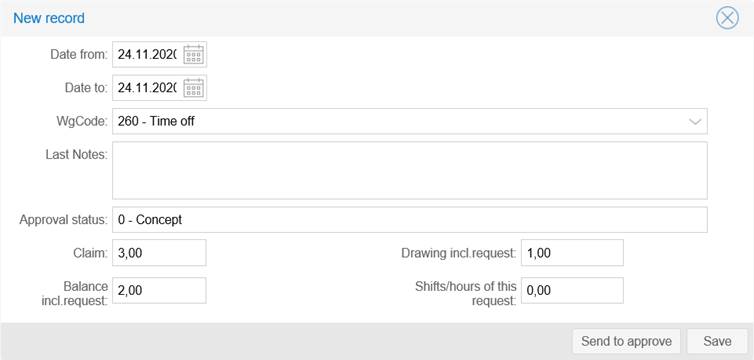
For WgCode with attachment
Buttons: Change the attachment, Delete the attachment, Attachment – for update/change or delete the attachment for WgCode defined in Adm06 n.34 or n.35.
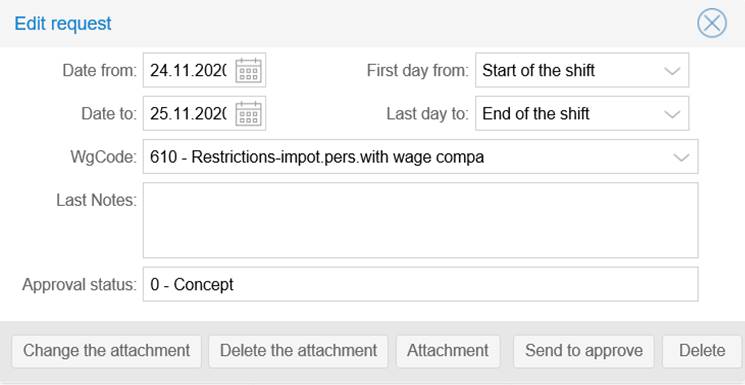
4.3.3.5.4 Editing form - inputs with approval
Form is made to work with attendance records with approval process (WgCode Group 7, 8, 17, 18).
Approval is possible for WgCode type Vacation or Paid Leave (from Dov02).
For defined WfCodes is possible to connect th attachment. See description for more details.
Buttons [Approve], [Disapprove] are available as well as in the form Dov16, see the chapter:
Dov16 – Detail of the request and restriction on the availability of buttons
Button [Delete] – is for deleting the actual record
The button could be blocked.
The display of the button is conditionally governed by the Dov05/Dov06 permission in Read/Write state and any of the Dov056EMP, Dov056VED, or Dov056VED1 permissions.
The blocking is made in link for the profile by filling in object right Dcu06SmazatNie for the form Dcu06 or Dov16SmazatNie for the form Dov16.
Button [Save] – is for saving the actual record without sending for approval.
4.3.3.5.4.1 Form items – type 7:
Date from
First day from
Date to
Last day from
WGC
Department
Unit
Drawing a request in shifts <shifts>
Drawing the request in hours <hours>
If it is a holiday (IA 21)
Shifts = for holiday mode <> 3,4,7 (drawing in shifts) - shifts drawing holiday
= for holiday mode = 3,4,7 (drawing in hours) - holiday shifts
hours = hours from the holiday record
for other IA
shifts = shifts from the WGC record
hours = hours from the WGC record
Note:
It will be displayed if the user has the object right Dcu06PoznamkaSch = Allowed to run.
When saving such a record, if the SLM is from the group Adm06 / 39, the filling of the Note field is checked (the content is not checked). If the Note field is not filled out, the following message is displayed:
SCH07 [E] [FAT] Filling out the Note field is mandatory for WGC, and the user is returned to the editing mode to fill out the Note.
When sending a request to the workflow, the Notes are copied into the workflow notes (Previous Notes).
State approve:
The item "Approver" or "Deputy" is displayed if the user has been assigned the right Dov16DetSchvalovatel for the form Dov16, or Dcu06DetSchvalovatel for the form Dcu06.
If the current user for
approval is a direct manager, only the "Approver" item will be
displayed.
If the current user for approval is a "deputy," only the
"Deputy" item will be displayed.
The same information that is displayed in the left panel of the form Dov16/Dcu06 is shown.
Approver:
Manager for Approval of Deviation
Deputy:
Deputy Manager for Approval of Deviation
The item "Deputy" is displayed only if it is valid for the current date.
Previous Notes:
WGC Group:
Entitlement:
Utilization Including Request:
For WGC with limit on Dov02:
Entitlement From: - the period of the start of validity for WGC limits
Entitlement To: - the period of the end of validity for WGC limits
Note: The validity of the entitlement is tied to the day of the deviation's OD - request.
Balance Including Request:
On the deviation detail, both New and Display, if the break mode for the current WGC is set on Slm01, Doch&Ext.Inputs, the items displayed are:
Break Time on the First Day
Break Time on the Last Day (similarly displayed on Dcm01, Inputs - Summary).
if the holiday drawdown regime is = 7, the period is 2021-01 and later and the balance from the min of the year in shifts (Dov01)> 0, the items are displayed:
Holiday from last year in shifts - from Dov01 - balance of leave from min. year in shifts
Balance in shifts - the balance of leave in shifts from the previous year to the last day of the previous month if the period is February-December, for January on the 1st day of the period, reduced by shifts of drawing leave in shifts up to the amount of the balance
"Drawdown and balance do not include the current deviation"
For holiday mode 7, an explanatory message is displayed in the request detail that the current request is not included in the drawdown statistics.
On the detail of deviation New also Display and if there is configure the mode of break on Slm01 for the actual WgCode, Attend&Ext. inputs are displayed the fields „Breaks in 1st shift“ and „Breaks in last shift“ (similar like is displayed on Dcm01, Inputs – tab).
On Dov16 is likewise displayed the field Wage component group to see the right format for inserting the deviation.
![]()
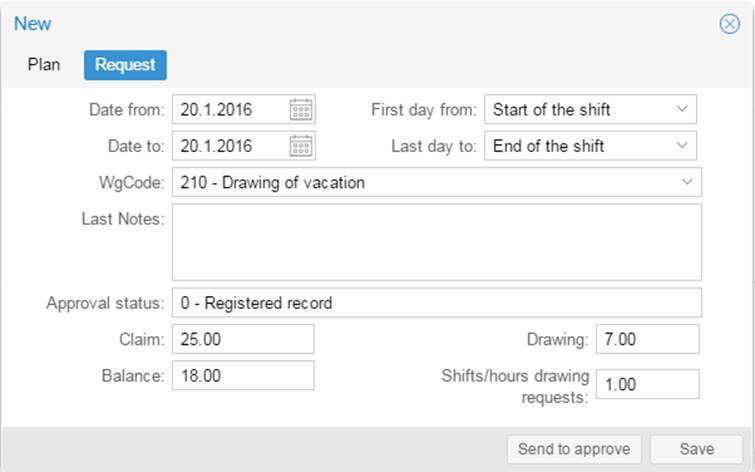
.
Or
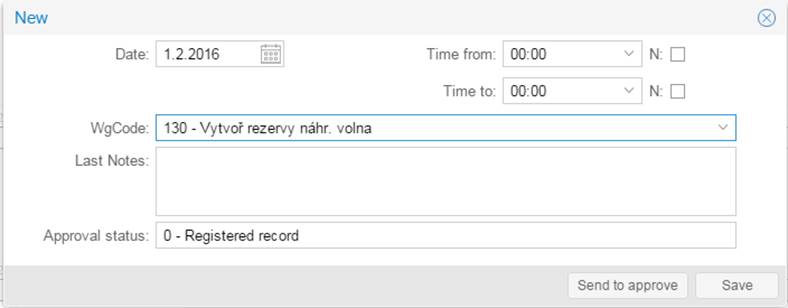
For WgCodes with Attachment allowed, form contains also buttons:
"Delete the attachment"
"Delete the attachment"
"Attachment"
serve to add / update / delete a document to the request.
Buttons are displayed only for WgCodes defined in Adm14, Action workflow = 15, WgCode list - attachment possible / mandatory attachment in Dov05, Dcu06 (see , Chapter 3.5 Dov05).
In the dialog for entering a new request when filling in the From Date, the To Date is automatically pre-filled (containing the From Date) and the user can then edit it as required.
In the application update dialog:
a / if the original Date From = the original Date To and the user changes the Date From, then the Date To is also overwritten.
b / if the original Date From <> the original Date To and the user changes the Date From, then
also overwrites the To Date, but only if the original To Date is less than the current From Date.
4.3.3.5.5 View and Edit dialog - Shift plan
View Shift plan for current day.
Users with right "Dcu06editPlSmen" can also edit the plan.
Other conditions to edit:
- Dcu06 is in read/write mode
- Neither attendance nor period is closed
- Dcu06editPlSmen = allowed to execute
- The row is not locked for the current user (see Dcd01, Inputs, Header)
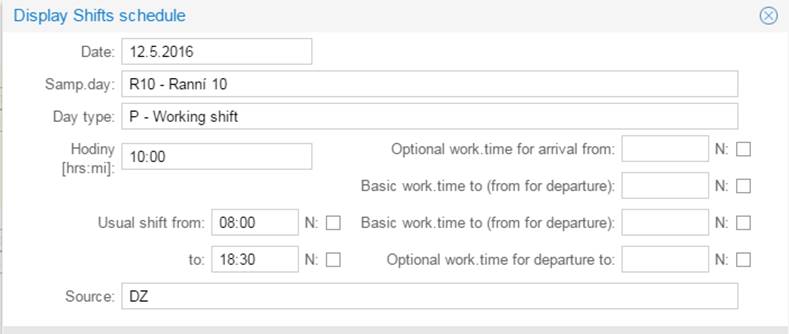
Samp.day – code table is same as Dcd01 / Inputs / Header, also validity and row rights to sample days are applied
For situation with write possibility form has buttons:
[Save] - save changes. It includes checks depending mainly on sample day.
Sample day code table selection depends also on raw level rights.
[Close] - Close the edit mode for users on profiles with lower level (visible when record is open)
[Open] - Open the edit mode for users on profiles with lower level (visible when record is closed)
![]()
4.3.4 Bottom control line
Includes system and application buttons (see the general description), and functions related to form:
![]()
![]() [Open] - Opening a
form for updating, availability and functionality corresponds to a similar
button on Dcd01
[Open] - Opening a
form for updating, availability and functionality corresponds to a similar
button on Dcd01
![]()
![]() [Close] -
Closing form update functionality and availability corresponds to the [Transfer
and close] form Dcd01
[Close] -
Closing form update functionality and availability corresponds to the [Transfer
and close] form Dcd01
If the user has the right to object = Dcu06pocitaj, the calculation is performed immediately after save (can lower the performance).
If the DP012 check is active, and if the previous period is not closed, a dialog will be displayed:
Previous period 2018-10 is not closed yet. Continue?
and the next step is determined by this choice (for more details, see Doch_uzdoc description).
Note: When employee is not accessible in attendance (Opv01/Mode tab), buttons Open / Close are not available.
Additional right: Dcu06ZakazUzavrit – remove the buttons for this form.
![]() [Daily Recap] -, table
overview by days. Same content as Dcd01 tab.
[Daily Recap] -, table
overview by days. Same content as Dcd01 tab.
![]() The
[WGC Recap] feature allows for a tabular overview of reported times according
to WGC, identical in content to the form Dcd01. This function is accessible
when the user has the object right Dcu06RekSLMDD.
The
[WGC Recap] feature allows for a tabular overview of reported times according
to WGC, identical in content to the form Dcd01. This function is accessible
when the user has the object right Dcu06RekSLMDD.
![]()
![]() [Monthly inputs] allow you to
view the contents in the tabular overview of the current monthly attendance
records (see. Dcu07 description, button [Inputs]).
[Monthly inputs] allow you to
view the contents in the tabular overview of the current monthly attendance
records (see. Dcu07 description, button [Inputs]).
![]() [Protocol] - Display Monthly Report from the Last Calculation or
Attendance Closure (corresponding to the Dcm01, Protocol tab)
[Protocol] - Display Monthly Report from the Last Calculation or
Attendance Closure (corresponding to the Dcm01, Protocol tab)
The function is tied to object permissions and is not automatically included in any standard roles.
[Help] button.
If you select the desired line in the report with the cursor and then use the [Help] button, the system will open the document Hlas_uzdoc in the appropriate language version and search for the description of the selected report.
If the report is found, the cursor in the document will be positioned at the found description. If the report is not found, the document will remain open at the beginning. You can then attempt to manually locate the required report.
![]()
![]() [Calculation] - start the calculation process of the daily and monthly
attendance records.
[Calculation] - start the calculation process of the daily and monthly
attendance records.
The button appears only when automatic mode (Dcu06pocitaj) will not be set.
![]() [Delete Month] allows you to
delete all daily attendance records for the current period and employee (button
only appears when also [Close] button is displayed, and the user has right to
this function).
[Delete Month] allows you to
delete all daily attendance records for the current period and employee (button
only appears when also [Close] button is displayed, and the user has right to
this function).
Confirmation dialog is displayed when pressed.
![]() [Run Report] - run a report for a
description of the current attendance data
[Run Report] - run a report for a
description of the current attendance data
The default report is Dcd18 or its customer clone.
The icon appears only when this report is accessible due to user rights.
![]() [Generate SLM
by template] - KB customer function. By default, the Generate SLM according to template. The icon is
displayed only if the conditions for its display are met. For a detailed
description, see the description of the Doch_dopl_uzdoc form, chapter of the SLM generation function,
template
[Generate SLM
by template] - KB customer function. By default, the Generate SLM according to template. The icon is
displayed only if the conditions for its display are met. For a detailed
description, see the description of the Doch_dopl_uzdoc form, chapter of the SLM generation function,
template
4.3.5 Left panel - Overview of attendance status
The panel includes blocks of data, statuses and statistics for the displayed period.
Panel is in "permanent open" mode, when opened - it is different against navigation list and similar vacation (Dov16) left panel.
The individual sub-panels are opened / closed as it was during last closing of the panel.
Some parts are displayed conditionally according to current employee data.
Attendance records status
Period - the current displayed period
Pay day status - pay day status for whole Internal Unit (IU)
Edit state - employee monthly attendance status
Closed by - identification of the user who last performed closing
Personal data
View the current state of selected personal data
Legal relation type
Employment starting date
Employment termination date
Manager OS (Employee's manager - same as in Opv01 header; structure 2 or other by Adm21/Conf.par.)
Fulfilment of monthly working time fund
Planned fund of working time - the sum of planned shifts in a month
Reported time into fund
When status is closed - the sum of hours to fund from monthly attendance records
When status is open - the sum of hours to fund from daily attendance records
The hours from the WgCode from the includability DOCH02.ODPR + NEPR + NVC will be counted in.
The balance of Working Time Fund (WTF) fulfilment
= ("Recognised time to fund monthly" minus "Planned fund to month)
Subsection "Monthly Limits and Fulfilling WHF for Part-Time Employment"
Established WHF: Agreed
WHF / Opv01, Description, Employment Coefficient
(rounded to 2 decimal places)
Weekly: Opv01, Description, Established weekly employment:
Difference to Fulfill Established WHF: PLSTFPD
Agreed FPD: Sum of planned shifts from the work calendar for ER and period
Weekly: Opv01, Description, Agreed weekly employment:
Difference to Fulfill Agreed FPD: Reported time into the fund - Agreed FPD
Reported overtime hours: Sum of reported hours on SLM with IA 1003
Reported extra hours: Sum of reported hours on SLM with IA 1111
Monitored WgCode status
(see description of Dcm01, monthly header)
Annual limit paid overtime
Act. drawing of paid overtime
Act. balance of leave of absence
Leave of absence to payment in the current period
Act. balance of leave of absence for worked holiday
Leave of absence - holiday to payment in the current period
Annual limit standby hours
Act. report of standby hours
The item "Current Overtime balance" is recalculated at the end of attendance calculation or when using the Dcm01 function, Monthly Header Update.
Vacation status
Content and description same as for form Dov16 (see description)
Monthly recapitulation according to WgCode
Recap of the actual attendance records by WgCode (code and name) in the structure:
WgCode, Name, Hours, Shifts, Amount
If attendance is closed - from monthly attendance records
If attendance is opened - from daily attendance records
Calendar
Current working time fund calendar is in the title bar
History is in the table.
Approver: - see description for Dov16
Substitute of approver: - see description for Dov16
Time off: <period from>-<period to><WgCode>
The current balance of the monitored work leave (for each WgCode in Dov02)
For each valid limit in Dov02 is showed one row in menu and after clicking there is:
Consumption mode - in shifts / in hours – according to the consumption mode tied to SLM
WGC Code - code of WGC
Name - name of WGC
From - the period of the start of validity for WGC limits
To - the period of the end of validity for WGC limits
Entitlement - a claim by Dov02 for the current period (for the range of the period in which is the current period)
Drawing - utilization within the current period range
Balance - balance for the current period range
Shown month - drawing in the displayed month
Note: The validity of the entitlement is tied to the day of the deviation's OD - request
Beware: the data is dependent on the status of current period from payroll perspective.
The data is displayed as follows:
a/ for closed periods according to payroll records
b/ for open periods, the data is based on the status of the last closed payroll period, and the open period is calculated based on attendance records
On Slm02 is the includability "Dov16Dcu06" - "Exceptions for Dov16, Dcu06"
and in it the group "stavyA26". Meaning: "Do not show these WgCodes with IA 26 in Dov16 / Dcu06"
The WgCodes listed here are not included in the Dov16 / Dcu06 time off display table.
4.3.6 Right panel - Navigation list
A special navigation list for the Dcu06 object is used, displaying employment relationships (ER) according to the methodology for the navigation list type ER. This navigation list does not have an alternative display and does not support standard selection functions. The title of the navigation list shows the number of displayed ERs (after applying a filter, also the total number of ERs).
Row rights for the navigation list are always evaluated based on the reference day (current calendar day) at login, both when opening the form and when changing the profile.
When the displayed period is changed, the navigation list is not updated and always displays a list of ERs valid for the reference period or one month back (the list of ERs is the same regardless of the selected period for displaying data).
The content of the navigation list does not update even after using the [Close]/[Open] buttons for an individual employee or for the mass version of these functions.
Limiting the display of ERs in the navigation list can be done by checking the options: Only Valid and Only ATTEND
Only Valid – corresponds to the option Just valid (RD+1 month) of the standard navigation list ERs
Only ATTEND – displays ERs according to the methodology for the standard navigation list of attendance windows - PvDoch.
Buttons from the group of predefined filters (from the [Functions and Selections] button menu) allow the navigation list to be limited to ERs meeting a predefined condition. If the condition allows parameter entry via dialogue, it is always a selection of a single value of the required type (a list of values cannot be defined).
Repeated use of the filter requires repeated parameter entry.
Displayed items in the navigation list include:
Personal ID, Surname, First name
Type of legal relationship - Opv01, Type of legal relationship
Code of the relevant JPC catalogue.
A tooltip can display the full name of the status item.
If the abbreviation is not filled in, the full name of the status item is displayed.
Coloring and font style use same rules as Pkz01:
- a standard employee is shown in black (this is a Legal relation type 1,21,22,31,52)
- an employee who is not in the reference period for at least one day is shown in italics
- agreement staff (Legal relation type 6,7,8,9,12,32,33) are displayed in dark brown
- employees with other employment (Status and Legal relation type), without filling in the kind are shown in a dark blue color
4.3.6.1 Navigation menu – output or exclusion to out-of-period state
By default, the navigation menu for the Dcu06 form is created from valid employment based on the reference date (regardless of the displayed period). This means that employments are not displayed unless they are valid for the current reference date.
Example:
If an employment is terminated on April 27, 2023, and the Dcu06 form is opened on May 2, 2023, the period displayed is April 2023, but the employment will no longer appear in the navigation menu.
It is possible to adjust the display of the navigation menu in terms of including employments. If the setting for the Dcu06 item - loading the navigation menu based on the current period in Adm21, HR Portal tab, Dcu06 section - is: Yes - the navigation menu will be populated with employments valid for the displayed period (standard DOCH)No or blank - the navigation menu will be populated with employments valid for the reference period
By default, the parameter is not set, so employments are included in the navigation menu based on their validity for the reference date.
4.3.6.2 Navigation List - Invalid Employee (ER) for the Current Period
If the First ER in the Navigation List of Dcu06 is an "Invalid" ER for the Current Period, system response for such situation is move the cursor to the nearest valid ER.
The same procedure is applied in the situation where the content of the navigation list changes, i.e., for example, after a change of period or the application of a filter, the current PV is no longer valid or unavailable – meaning the cursor will be set to the first 'valid' PV for the period or the first valid PV after the current PV before the navigation list change.
If there are no other valid ERs in the current navigation list, the system will display the corresponding information and switch to the next period.
Procedure if the Navigation List is Lost When Reporting "Invalid ER":
a/ After displaying the "Invalid
ER" message, e.g., for the period 2024-05, click OK.
b/ Switch to the following period, in this example, 2024-06.
c/ In the navigation list for 2024-06, set the cursor to another valid ER.
d/ Return to the current period, i.e., 2024-05.
System Response When an Invalid ER is Selected from the Dcu06 Navigation List for the Current Period
If a user selects a ER from the Dcu06 navigation list that is not valid for the current period (for any reason, such as changes in the assignment of ER to an organizational structure that is not allowed for the current user), the system displays the following message:
“??? OSČPV <osčpv> is not available for the current user in the period <period>”
After the user acknowledges the message, the system automatically resets to the last valid period for the affected ER and user.
4.3.6.3 Navigation List – Empty List After Applying a Filter
In version e202401, optimization was implemented for displaying the navigation list in HRP client forms, which automatically hides the navigation list if it is empty or contains only the current PV. Re-displaying the navigation list is not straightforward, which causes issues when a filter is applied that returns an empty list. Due to technological reasons, reverting to the previous solution is no longer possible.
Therefore, we have added a new button “Cancel Selection/Filter” to the Dcu06 form (with permission to hide: Dcu06SkryZrusFiltr - Dcu06, Hide button “Cancel Selection/Filter”). The button is typically displayed only when a filter selection is active.
Button Functionality - Cancels the current selection/filter and refreshes the navigation list.
4.3.7 Entering attendance
There are two processes for entering attendance: a new entry or edit entry.
Their accessibility is controlled by:
· Status of the pay day (=period =month)
· Edit state - employee monthly attendance status
The ability to edit is controlled in the same manner as the entire attendance area, meaning it is not possible to edit if the attendance period is closed, if the employee's attendance is closed, or if the current record is closed.
The procedure to insert a new record:
- user clicks into the unoccupied part of the calendar cell or clicks a drag cursor to mark more cells
- When the New Record form is automatically displayed with the option to enter WGC (if the form was activated by mistake, simply click outside the calendar area) in the Wage Component Choice field. For a monthly format with single-day entry and daily attendance format, the WGC catalog includes all SLMs configured for the Dcu06 and Dov05 forms (see Adm06, groups 7, 8, 17, 18, 22, 23, 24, 25, 26, 33). For a monthly format with multi-day entry, the WGC catalog includes WGCs configured for the Dcu06 and Dov05 forms but is limited to groups 7, 17, 18, 24, 25, 26, 33. For a weekly or daily format, the WGC catalog contains WGCs configured for the Dcu06 and Dov05 forms limited to groups 8, 22, 23.
- Upon selecting or entering the WGC, a
table of options on how to apply the chosen WGC will be displayed (see
below).
The standard WGC list according to permissions may be further restricted by additional configurations (e.g., according to the Type of Employment Relationship). - After selecting one of the options, a form appears containing fields and controls corresponding to the chosen method of entry. Some fields (date, from/to date, etc.) are automatically pre-filled. The WGC field is non-editable to ensure that there is no change to the WGC with a different format than requested.
- The user fills in the fields as deemed necessary and completes the entry with the appropriate control button (see chapter Editing dialog forms) and Save the date (or Send request).
Note:
Vacation plan entries is possible to enter via Dov16 - Vacation form only (or Dcp01, Dcp02)
Wage code groups
Note: user with Dcu06_inspektor see also the number of group when choosing the editing dialog form.
The method for entering WGC (wage component) is determined by its classification into what are known as WGC groups (see WGC Configuration). If the WGC is found in multiple groups, a table of options limited by the occurrence of WGC will be displayed. If the WGC is found only in one group, the corresponding form will automatically open.
The first line displays the name of the group, and the following lines feature buttons. The corresponding WGC group according to Adm06 is indicated in parentheses.
|
Approved
inputs |
Full day s and multi-day entries (Dcm01) |
Overnight
inputs |
|
date from / into a half days (7) |
date from / to (24) |
date and time from / to (22) |
|
date and time from / to (8) |
date from / into a half days (25) |
date and shift or hours (23) |
|
date from / to (17) |
date from / to time and from / to (26) |
|
|
date from / to a time from / to (18) |
date and shifts or hours |
Approved entries - depend on workflow setting (Adm14 - workflow 15)
The procedure for editing the record:
- Just click the desired record and edit (when all conditions to edit are fulfilled)
- WgCode you can change only inside the same group. To change group, you should delete and insert the record.
Comment:
SLM Group 33:
If only the Hours item is filled in (without filling in the Date From / To items), these are automatically overwritten in the Hours off item as well.
The code list for the SLM item contains all SLMs from the same group as the original SLM record, ie. that within a record, SLM can only be changed within a group.
If the record is created within a fat client or from pass processing, the form is used:
From the daily attendance record, source 13, 14 - in mode 23
From daily attendance records, other sources - in mode 22
From the monthly attendance register, source 20, 24 - in mode 26
From monthly attendance records, other sources - in mode 25
Options for changing the beginning and end of the approved deviation.
It is not possible to change the date from / to on HRP (Dov16, Dcu06) for approved deviations, it is possible on Dov05 / Dcu06.
Therefore, to change the beginning and end of the approved derogation, it is recommended to cancel the original application and create a new one, which is a very simple process for the portal.
see before - Dov16
4.3.8 Technological and operational information Dcu06
4.3.8.1 The reference period / date
The reference date / period is decisive for most functions of the attendance.
Users with a profile type employee with row rights to his own person only or user accessing only one Internal Unit (IU) are under this rule:
Their reference date / period depends on the date in Vyp02 / Description / Day of blocking inputs.
Till the date calculated from it is the last period selected (its last day).
There is also manual switch of reference period - menu button Settings - down bottom - choices:
Reference period - current month
Reference period - previous month
4.3.8.2 Controlling access to forms
Invalid employment for the period
If the current employment is not valid whole period, attendance forms will be in read-only mode.
Invalid employment for attendance.
If the current employment is invalid for attendance (Opv01 / Mode / Employee is accessible in attendance)
Note: Exclusion from records state can be important in mode 1.
If person is not for attendance, user can insert and edit only approval inputs - WgCode group of 7, 17, 8, 18.
Exclusion from records state & mode 1:
Dcu06 form has several limitations:
It is not possible to insert a record
You cannot close the period
When used public function Close for all Employees in navigation list log shows:
Cannot be closed, exclusion from records state.
4.3.8.3 Controlling access to records
The Dcu06 form uses the same method for controlling access to individual records according to the defined level of the user profile (Adm02), which is used for the Dcd01 or Dcm01 forms (applied for records with WGC from groups 22-26), i.e.
a) any editing of a record will automatically close the record for users with a lower level (e.g., an employee cannot edit a record taken/edited by a manager)
b) making the record available for editing by users with a lower level can be done by a user (of the same or higher level than the user who last made the update) by pressing the [Open] button on the editing form
c) prohibiting the editing of a record for users with a lower level, can be done by a user (of the same or higher level than the user who last updated) by pressing the [Close] button on the editing form
4.3.8.4 Assignment of structures to DOCH input
(TC 1100504)
If employees, in addition to working at their workplace (department), can be sent to work in another department (department) under a different manager, then this work needs to be recorded separately, but within one time sheet.
In addition to the deviation standard, for the work performed in this way, it is also necessary to record the classification into structures (there may be more).
The structures assigned in this way should also be transferred to the calculation of wages and, by agreement, should be displayed in the relevant forms and reports.
For these situations, it is possible to add a configuration linked to the profile for the Dcu06 form, which will allow the specified SLMs to be supplemented with permitted structures with mandatory or optional filling.
The function is bound to the current profile by assigning the object rights Dcu06Structura1, Dcu06Structura2 or Dcu06Structura3.
The selection of WGC is determined by including the concerned WGC in the group SLM Adm06 - 37, 38.
Before using the function for the first time, the following must be done:
a) configuration of the affected profiles - assignment of rights
b) for the affected WGCs, define their inclusion in Adm06 in SLM groups 37 and 38
c) in the item list Dcc08 define which and how to use structures on Dcu06
Entering a new deviation with the assignment of structures.
In the standard way, we enter the deviation on the WGC with the display of structures enabled.
After selecting the WGC and the entry method, we find out whether the object right Dcu06Struktura1, Dcu06Struktura2 or Dcu06Struktura3 exists for the user and whether the WGC is from the WGC group Adm06 - 37, 38.
If both conditions are not met, a standard deviation entry form will be displayed.
If both conditions are met, we will display one to three lines for entering the structure under the Note field.
We check whether there is a valid time slice for individual rows of structures in the Dcc08 codebook.
According to the act. setting the Dcc08 dial, we display a line with items:
Name – Name of the structure (according to Dcc08 or Str01)
Assignment - field for assigning a structure element to a structure element,
code list of elements for the type of structure with restrictions according to the rights of the actual user
When saving (sending) a new deviation:
If the WGC is from the Adm06/38 group (obligation to fill in the structure), we check whether the user has filled in the mandatory structures.
If at least one of the mandatory structures is not filled in, the user is returned to editing for completion.
The assigned structures are then stored in the standard tables after saving the structures to record from Dcd01 or Dcm01.
View/update an existing variance
A similar procedure as for a new deviation, only instead of selecting the date and WGC deviation, these parameters are determined by selecting an existing deviation and the structure items are filled according to the current state of the assigned structures.
When saving (sending):
If the WGC is from the Adm06/38 group (obligation to fill in the structure), we check whether the user has filled in the mandatory structures.
If at least one of the mandatory structures is not filled in, the user is returned to editing mode for completion.
The associated structures are then saved/updated to the standard tables after saving the structures to record from Dcd01 or Dcm01.
4.3.8.5 WgCode Input Edit Configuration
Admin can configure some WgCodes only to read: Adm06 - groups 29 - 30.
Groups 22 - 26 are to edit.
4.3.8.6 Dcu06 – Plan of vacation
For inserting and editing an existing record from the plan (Dcp01, Dov16 Plan) in Dcu06 is definitely right Dcu06PlanEdit.
If Dcu06PlanEdit <> Is allowed to run – records from the plan of absence are only displayed and it is not possible to insert them
If Dcu06PlanEdit = Is allowed to run – records from the plan of absence is possible to insert and edit (under the same conditions as in Dov16plan).
After marking the day for deviation it is displayed the entry form and also if the profile has the right of insert the plan of absence (Adm06, the group 36), in the options of choice in the column „Approved iputs/plan“ there is displayed the choice „Date from/to and halfdays – plan (36)“.
Then proceed as usual.
4.3.8.7 The same controls are executed (as in Dov16, Plan) when saving.Records Dcu06 and connection attachment
The records from daily attandance (mode input 22, 23) we do not allow attachment.
The records from not approved monthly divergence (mode input 24, 25, 26) – there is configuration of help Adm06 34/35.
For approved monthly divergence (mode input 7, 8, 17, 18) there is configuration of help Adm14, see description in Dov_uzdov, the chapter: Workflow 15-20 – attachment option.
4.3.8.8 Drawing of vacation in hours on Dov16/Dcu06
For drawing of vacation’s balance in hours (for holiday mode = 7) – entering on the form Dov16 or Dcu06 is the mode of entering:
If there is chosen WgCodes with IA 21 and with settings Slm01 on Dov16/Dcu06, Wage code processing type – refinement = 7 and mode of vacation drawing is 7:
- so it is automatically used mode 8 for approved and 26 for unapproved deviations
- in this case there is not set automatically the start date from/to according to scheduled shifts
In context of user’s requirement user fills in the start or the end of deviation.
In the process of saving procedure:
If there isn’t filled in Time from – it sets the start of shift
If there isn’t filled in Time to
there is found out the balance of vacation in hours
if the vacation’s balance is bigger or equal then scheduled shift,
there is displayed notification:
The vacation’s balance in hours is bigger then scheduled shift, WgCode <> you cannot use”
and we will return to editing
if the vacation’s balance is smaller then scheduler shift,
there is set Time to = Time from + vacation’s balance
and we continue in the standard way
4.3.8.9 Limited check and calculation - WgCodes from group 33
Group 33 - SlmDoch2e - Single day inputs Att.-calendar - with hours/shifts (without approval)
Only SLMs with IA (Internal Article) numbers 62, 63, 64, 65, 950, 1003, 1111, 1113, 1114, 1135, 1154, 2131, 2132, and 5101 to 5104 are accepted.
When inserting an unapproved record into Dcu06, for SLMs from group 33, no check is conducted for the existence of other records in the daily attendance log. This means that the following dialog will not appear:
"Current record overlaps with a daily attendance log record. Should the conflicting records (1) DD be deleted?"
In this case, the record is always saved.
For records with WGCs from groups 24, 25, and 26, the dialog will be displayed.
For the Dcu06 form:
The "DH02 Check for WGC on Allowed Day" is not conducted for WGCs from group 33.
For entries from the daily record, there is a 24-hour limit. If more than 24 hours are reported, the following message will be displayed:
DT001[E][FATAL] “Reported hours in unacceptable duration %1 hrs (max. %2 hrs).”
For entries from the monthly record, there is a 150-hour limit. If more than 150 hours are reported, the following warning message will be shown:
DT001a[E][WARN] “Reported hours in unacceptable duration %1 hrs (max. %2 hrs).”
In Dcd01:
WGCs from group 33 that are entered in Dcu06 are not transferred to the daily attendance forms Dcd01/Dcu01, nor to any objects (forms and reports) that work with so-called virtual entries based on daily attendance records. This means that these specific WGC entries are effectively isolated from the standard daily attendance tracking and reporting mechanisms, ensuring they are handled differently within the system's overall data processing and visualization structure.
During the closing of attendance tracking:
For entries made in Dcu06 with WGCs from group 33, a control recalculation of the monthly record entry is not performed (restriction in DME023 control).
Note on settings in Slm01:
WGCs from group 33 must have the default time code B set. This ensures that these specific WGC entries follow a particular handling procedure that is predefined and distinct from other groups, aligning with their unique requirements and regulations.
4.3.8.10 Dcu06, Approved WGC – HO type (TC 1114784)
Function for the Dcu06 Form that allows the display of work items for entering the work location and description of work performance when entering an WGC of type HO (Home Office). These details will then be sent within the approval workflow to the approver.
On the input form for the approved deviation of type "work from home" (WGC defined by configuration), two "note" items will be displayed without a reference to the dictionary, with configurable titles and an option to make them mandatory to fill in.
These notes will be transferred to the workflow notes for the approver when the request is submitted for approval.
Description:
When the user enters "Home Office" (WGC) on the Dcu06 form, a detailed entry form will appear, containing the following items:
Work location – address:
Description of work – reason:
The user will fill in the standard fields as usual and, in accordance with the employer's instructions, also complete the two note fields.
Upon saving/submitting the request:
a) A validation check will be performed for both note fields if their completion is mandatory (the content of the fields is not checked, only whether they are filled).
b) The note fields will be copied into the workflow note, which will be sent along with the request for approval to the manager (MNG).
Activation of function:
a) Set WGC for HO mode with notes:
Configure the WGC type for Home Office (HO) mode, ensuring that the note fields
are available for completion as described in the process.
b) Object permission Dcu06PoznamkaSch12:
Add the object permission Dcu06PoznamkaSch12 to all relevant profiles that
require access to the note fields on the Dcu06 form
c) Fill group Adm06/39 and assign to relevant profiles:
Populate the group Adm06/39 with the necessary permissions and assign it to the
affected profiles, ensuring that users can access and use the note fields
properly.
d) Slm01, Doch&Ext.vstupy – set field names for Note 1 and Note 2
on the Dcu06 form for HO WGC:
In the configuration for Slm01 and Doch&Ext.vstupy, set the field labels
for "Poznámka 1" and "Poznámka 2" to correspond to the
names required on the Dcu06 form for the Home Office WGC type.
4.3.8.11 Viewing the record in cell Calendar
Sort of the records in cell:
1. The shifts plan
2. The vacation plan
3. Approval inputs
4. External inputs from Cep01, Opv01, Vyp01 ...
5. Monthly records without approval
6. Daily records without approval
Note More week records continuation can be higher than via this sort order.
4.3.8.11.1 Daily record - view choice
Unapproved records from group 22, 23 is available to view in two formats according to setting in Adm21 , Adm22 / Dcu06, show time to in daily att. record:
No - Time from - WgCode Name - Hours - / - shift ratio
Yes - Time from - Time to - WgCode Name - / - Hours, e.g. 07:00 14:00 Worked/6:30
4.3.8.11.2 Color marking of approved deviation
(TC 1100268)
If a SLM display other than the standard (green) is desired, a setting can be used:
a/ enable this option on the Adm21/Adm22 item form
Dcu06, Deviation background color deviation = 1
b/ on the Slm01 form, set for the affected WGC in the item Color for displaying the SLM in the reports (hexa leading #):, the code of the desired color.
Note:
a/ We recommend that the chosen color and its shade do not clash with any of the standard colors used on the Dcu06 form
b/ The color set for SLM in this way will be used in all assemblies and objects that use this item.
Display on Dcu06
If Adm21/Adm22, Dcu06, Variant deviation background color = 1 and if Slm01, WGC display color in reports is filled for the current WGC, then this color is used for the approved deviation.
4.3.8.12 Editing form
Matrix to display the items in the editing form by group of WgCode:
|
7 |
8 |
17 |
18 |
22 |
23 |
24 |
25 |
26 |
|
|
|
Date (By Date) |
x |
X |
x |
|
||||||
|
From the date) |
x |
X |
x |
X |
x |
x |
x |
|||
|
By date |
x |
X |
x |
X |
x |
x |
x (RO) |
|||
|
Half day From / To |
x |
x |
|
|||||||
|
Time From / To |
x |
x |
X |
x |
|
|||||
|
Hours |
x |
x |
||||||||
|
Shifts |
x |
x |
||||||||
|
Comment |
X |
x |
X |
x |
x |
x |
||||
|
|
||||||||||
|
New |
* 1 |
* 1 |
* 1 |
* 1 |
Save |
Save |
Save |
Save |
Save |
Save |
|
Edit |
* 1 |
* 1 |
* 1 |
* 1 |
Clear Save |
Clear Save |
Clear Save |
Clear Save |
Clear Save |
Clear Save |
1 - Approved input buttons and statuses:
|
Status of the |
Buttons |
|
|
New |
Submit for Approval Save |
|
|
0 - Established |
Submit for Approval Clear Save |
|
|
1 - Rejection |
Clear |
|
|
10 - Application for approval |
Download application Approve request Refuse an application Clear |
|
|
23 - Approved, profile ZAM |
Submit for Approval Download application Refuse an application |
|
|
23 - Approved, MNG profile |
Submit for Approval Download application Refuse an application |
4.3.8.13 Mass actions in form
Mass actions are accessible under "Function and selection" button - top functions end with "in navigation list". Actions are run for all employees in navigation list. They don't trigger the calculation/closing of the employee for these employees, who aren't accessible in attendance (Opv01/Mode).
Actions respect the current filter.
4.3.8.14 Agreed WGC – with repeated request
For the Dcu06 form, it is possible to allow the entry of a single-day approved SLM (SLM groups 7, 8, 17, 18) with regular repetition for each subsequent same day until the selected period.
The repeated deviation mode is not allowed for Dov16. When approving a WGC in repeated deviation mode, it will be approved as a standard deviation.
Within the Dcu06 form, when entering an agreed-upon single-day WGC (according to configuration), an additional item will appear where the user will enter the period until which it should be repeated (by default, until the end of the year). For the manager, a single approval request will be sent - information about the repeated generation and the length of the repeated generation will be displayed in the "Notes for approver" field. After the manager's approval, the request will be duplicated for the required periods. Any corrections to this request will then be made for each record individually.
Note: For requests in this mode, the WGC balances from Dov01/Dov02 are not currently handled.
When editing, a deviation without the "Repeat until period" field is displayed without the "Repeat until period" column and behaves as a deviation without repetition.
Description.
When a new single-day approved WGC is entered (if the WGC is from the Adm06/40
group),
The "Repeat until period" item will appear - a period type with a
period dictionary for the future.
By default: not filled.
If the field is left empty (i.e. the period is not specified), the request will be approved as a standard deviation.
Not allowed to select or assign to the past — the system prevents the user from setting a value in the past relative to the current period in the Dcu06 form.
When SAVED, it checks that the deviation is for only one day - From_Date =
To_Date, if not:
the following message will be displayed:
DT005 [E]
[FAT] For the repeated generation mode, only a single-day deviation is allowed!
and the user is returned to editing.
When the request is sent, the text "Repeated {0} from {1} to {2}" will be saved in the WFL note.
When reopening the single-day approved WGC (if the WGC is from the Adm06/40 group):
The
"Repeat until period" item will appear.
The "Delete linked" button will appear – description below.
After changes and SAVED/SENT of the previously modified deviation,
a query will
be created to delete the linked (previously generated) records:
DT005a [E] [VAR] WGC <> for <Start_Date> with repeated generation,
delete linked deviations?
If Yes - See Delete
If No - only one deviation will be modified.
After the request is approved, if the WGC is from Adm06/40,
the approved deviation will be copied into each following “day” until the “day”
that exceeds the selected period.
The "Delete linked" button – deletes the current and
previously generated records.
After use, the following message will appear:
DT005b [E]
[VAR] For WGC %1 with repeated generation, delete linked deviations from %2 to
%3?
After confirmation, the deviation on which the action was performed, along with
all other linked deviations, will be deleted.
Activation:
- Set WGC for possible generation into Adm06/40
- Edit affected profiles – assign Adm06/40.
4.3.8.15 Checks and activities on Save
4.3.8.15.1 Restrictions and checks on Save
If, during saving, there are multiple relevant messages from active checks, the first message of FAT level is displayed, and the saving process is interrupted. If only messages of lower levels are identified, all of them will be displayed, and the user can decide how to proceed.
4.3.8.15.1.1 Restriction after changing the status by another user
When employee attendance is closed by another user or period starts to be closed, form doesn't allow saving. In the situation message appears: Illegal or closed period
4.3.8.15.1.2 Limitations when inserting more than 12 hours
If it is stored more than 12 hours to the daily attendance record (for Dcu06 it is an input from WgCode group 22.23) and is the hours directly entered by the user or calculated based on the specified time From / To. If WgCode internal algorithm is not 2121, 2122 message appears:
WAR: Record with more
than 12:00 hours, is it an error?" Store Yes/No.
In case more than 24 hours, the error message appears: ERR: Record of more than 24:00 hours!
The input cannot be saved.
4.3.8.15.1.3 Limitations when inserting more than 12 hours - for WgCode Leave of absence
The 12-hour limitation does not apply to WgCodes of reimbursed Leave of absence from previous periods.
If you enter more than 12 hours for the WgCode input mode of group 23 (hours input) for WgCode with IA 1111 with the setting:
Slm01, Attend. & Ext. Inputs, Wage code processing type - refinement
= 6 - Payment of compensatory leave from previous periods
The record is usually entered on the last day of the period, with no time from/to.
Record hours may be up to the current positive balance of the NV.
Entering more hours follows the dialog:
"WgCode <wgcode Dcu> over limit by <hours Dcu06> hours. Maximum is <hours m.header> "
Attention:
Using WgCode with IA 1111 and Setting Wage code processing type - refinement = 6 is forbidden for WgCode groups 22, 24, 25, 26, 33.
4.3.8.15.1.4 Checking when saving a record of a work type / replacement on a holiday.
If there is a WgCode with IA 31, 1006, and 1008 on the stored record, and the date is not a holiday day, or a shift is not scheduled on the holiday day, a dialog will appear:
WgCode <wgcode> cannot be saved, only for scheduled shift on public holiday!
and the user is returned to editing.
For this case we consider the Day with Day type = N, S.
4.3.8.15.1.5 Items hours / shifts are mandatory
For inputs from the WgCode group 23 - one day input with shift or hours either hours or shifts must be filled. When not, error message is displayed: Hours or shift must be entered in this input!
The input cannot be saved.
4.3.8.15.1.6 DH02, entry limitation of WGC according to day type
A DH02 control is available for form Dcu06 to restrict the entry of marked WGCs only for a certain day type, e.g., restrict WGC 10020 to weekdays only.
Other possible restrictions: enter only on the weekend, enter/do not enter on holidays, etc.
The check is intended for all types of entry for DOCH - approved and unapproved.
DH02 check, if activated (DH02 > 0), when entering a WGC on an allowed day and saving it (for approved WGCs even when sending):
We check the WGC permit for the specified day type.
First, we find out whether a list of allowed types of days is defined for WGC on Slm01,
Doch&Ext.inputs, table "WGC is intended for day types: “
If the list is empty, we don't check.
If a list of allowed day types is specified for WGC:
We check whether only shifts with the allowed day type are in the range of the current deviation.
If the condition is not met:
The message appears: DH02 [U] [VAR] WGC <> can only be entered for a day with type <list>.
if message level < FAT – save continues
if message level = FAT – return to editing
4.3.8.15.1.7 Concurrent control of DH02 and SCH05
The DH02 check is performed first, followed immediately by the SCH05 check.
When the DH02 control has FAT level set and a message is to be displayed, the message is displayed immediately.
When the DH02 control is set to a lower level and a warning is to be displayed, the warning is registered and continued. The following SCH05 check may overwrite the DH02 warning message. At the end of the checks, it is checked if any warning message is set and this is displayed ie. only the last registered report is displayed.
4.3.8.15.1.8 SCH09, Overlap check of the saved record
For the process of creating a new approved deviation, whether entered directly in the form or generated from a WGC plan, an overlap check is performed before saving to Dcm01 (payroll input).
This check takes place when converting a request from plan to actual request (in forms Dov16, Dcu06, Dov05/Dov06), and it verifies overlaps with both approved and non-approved deviations.
The validation is executed across all forms used for entering approved deviations: Dov16, Dcu06, Dov05, and Dov06.
The check has 3 levels:
SCH09 is used to validate the saved record against entries recorded in monthly attendance (DCM). This check only evaluates conflicts with WGCs that have IA codes 21, 22, 26, 63, 64, and 65.
SCH09a is used to validate the saved record against entries stored in daily attendance records, which, however, were not created as direct daily entries but are transformed records from external inputs.
SCH09b is used to validate the saved record against entries in the daily attendance records that were created as direct daily entries (i.e., actual daily attendance records).
This validation does not check for overlaps on public holidays in mode N (3) with WGCs using IA codes 31 and 1008.
For all levels, any WGC assigned in Slm02, DOCH03 group DM_Prekry with the setting Counted Hours = -1 is excluded from overlap validation. This applies when a WGC is intentionally excluded from overlap checks.
If an overlap is detected, one of the following messages will be displayed:
- SCH09 [U] [FAT] Date overlap with another record for the selected employment contract (PV), WGC %1, time %2/%3
- SCH09a [U] [FAT] The current record overlaps in time with another record from monthly attendance (MV), WGC %1, time %2/%3
- SCH09b [U] [VAR] The current record overlaps in time with another record, WGC %1, time %2/%3
- SCH09b1 [U] [VAR] The current record overlaps in time with another record, WGC %1, time %2/%3
If the conflicting record is another approved deviation or an external record, the save operation is interrupted — it is not allowed to have two approved deviations, or an approved and an external record, overlapping in time.
For approved deviations, the system checks all records except those that are cancelled or withdrawn (i.e. records in status 1 or 2 are ignored). However, for records in status 11 or 12, entry is not permitted, since it is not yet clear whether the deviation will or will not be approved.
Notes:
a) Each validation can be disabled if the corresponding message is set to zero in Adm32.
b) The messages also display the identification of the conflicting deviation, including the WGC, start time, and end time.
c) The SCH09a and SCH09b validations also check for permitted overlaps between WGCs.
Both WGCs must be registered in Slm02, Doch03, DM037, and one must have Counted Hours = 1, while the other must have Counted Hours = -1.
d) SCH09b is split into two cases:
- If the conflicting WGC comes from Source = 1 (system-generated), message SCH09b1 is displayed.
- If the conflicting WGC does not come from Source = 1 (created in another way), message SCH09b is displayed.
4.3.8.15.2 Approved inputs (WgCode groups 7, 8, 17, 18)
Checks:
check overlap with another input (the same as in Dov05 / Dov06)
check when vacation is spread over to periods (months)
with check if second period is also opened.
After save a new entry form offers "Send request?", then starts the workflow (ala Dov05 / Dov06)
4.3.8.15.3 Approved wage componet for the weekend, shift pattern 7/17.
For approved deviations in the 7/17 shift pattern, when saving/submitting a deviation, there is a restriction on entering a deviation for a day off - either a full day or a half-day.
If it's the wage component 7,17 from the group and the deviation is for a single day (Start Date = End Date), and the planned hours for the day are either 0 or if the range from Start Date to End Date consists only of days off, the following message will be displayed:
SCH05 [U][FAT] Deviation on a day off, unable to calculate hours! Please use wage component with entering Time from/to or hours.
And the user will be returned to the editing mode. If it was a mistake, the record should be canceled. If it wasn't a mistake, the WGC with the 8/18 shift pattern must be used.
4.3.8.15.4 Approved inputs (WgCode groups 8, 18)
4.3.8.15.4.1 Check for unfilled time from/to (TC 1024273)
When inserting an approved record into Dcu06 with wage component from groups 8 and 18, it is possible to perform a check for filling in the Time from/Time to items.
The check is controlled by the setting of the DD159 message level (Adm32, Attendance):
DD159 [U] [0] For wage component with the obligation to fill in Time From/To, the items are either unfilled or set to 0:00.
If the DD159 message level > 0, a check is performed during saving:
when saving an approved WGC from group 8 or
18, it verifies whether the Time From and Time To items are filled in (they
must be filled and > 0:00).
If the condition is not met, the DD159 message is displayed, with following
conditions
a/ If the DD159 message level < 4, then the user has the option
OK - save
Storno – return back to editing
b/ If the DD159 message level = 4 (FAT),
then the user has only the option
OK - return back to editing
4.3.8.15.4.2 Approved wage component of type absence
(TC-1096997)
When entering a wage component of type absence (DOCH02.NEPR) in the 8/18 input mode on Dcu06, if the start of the deviation is entered outside the planned shift, there may be incorrect evaluation of the deviation within the calculation of daily deviations without the possibility of correcting the original deviation in the monthly records.Furthermore, it is not advisable to correct an approved deviation without the approval of the approver. Therefore, there are checks in place that prevent such a deviation from being entered or raise a warning within the attendance calculation about this risk.
Attendance calculationIf the wage component is of type DOCH02.NEPR (countable) and the start or end of the deviation is entered outside the usual planned shift, the following message is displayed:
DK012a [U] [VAR] absence of wage component<wc>, Day <date>, <time from> / <time to> outside the planned shift <time from> / <time to>
If DK012b > 0 and wage component is from countability DOCH02.NEPR and the start or end of the deviation is entered outside the usual planned shift with possible adjustment, the following message is displayed:
DK012b [U] [0] Absence of wage component <wc>, Day <date> aligned with the planned shift <time from> / <time to>
Approved deviation (Dcu06, Dov05)
SCH06 – Control of approved wage component absence, on the planned shift
If SCH06 > 0, during the saving and submitting of the request for approval, if the wage/salary component is of type DOCH02.NEPR or NVC, the following check is triggeredIf the imput mode = 7
we check for full-day (single-day) deviations or half-day deviations at the start or end of the deviation to ensure they are not entered on a day without a planned shift.
If the condition is not met, we display the SCH06 message, and depending on the severity of the message, the user is returned to the editing mode (FAT). If the severity is lower, we continue with the function.
If the input mode = 8
We check for full-day (single-day) deviations or time deviations at the start or end of the shift to ensure they are not entered on a day without a planned shift.
If both the start time and end time are filled in, they must both be within the planned shift.
If the condition is not met, we display the SCH06 message, and depending on the severity of the message, the user is returned to the editing mode (FAT). If the severity is lower, we continue with the function.
If the input mode = 18
We check for full-day (single-day) deviations or time deviations at the start or end of the deviation to ensure they are not entered on a day without a planned shift.
If both the start time and end time are filled in, they must both be within the planned shift.
If the condition is not met, we display the SCH06 message, and depending on the severity of the message, the user is returned to the editing mode (FAT). If the severity is lower, we continue with the function.
4.3.8.15.5 Monthly input (WgCode groups 24, 25, 26, 33)
Checks are same as for saving to Dcm01 / Inputs.
WGC from group Adm06/33 on form Dcm01.
This is a special monthly deviation that is not reflected in the Dcd01 form, i.e. is used only for entering collective monthly deviations in hours/shifts. WGC will not appear on any form / report with daily attendance, but will appear on every form / report with monthly attendance (in Dcm01/Dcm14 it is under the tab Inputs and Inputs - summary).
4.3.8.15.6 Daily input (WgCode groups 22, 23)
If the user fills shifts column after save form:
erases Time From / To,
calculates hours = hours of planned shift * shifts
mode is set to Not calculate.
Checks are same as in Dcd01 / Inputs.
4.3.8.15.7 Input is outside valid employment
Input should be inside employment validity.
Error message will follow when not fulfilled.
4.3.8.15.8 WgCode - 951 Work From Home
Only customer KB: for WgCode 951 from group 22-26 user item on Osb02 is checked (see description of similar control on the form Dcd01).
4.3.8.15.9 WgCode - IA 2121.2122 Standby service
Standby service inputs (WgCode with internal algorithm 2121, 2122) can be checked for Employee limit.
See description Doch_uzdoc, Standby service.
There is a specific way to process WgCode standby service in Attendance – Slm01 / Attend.&Ext./ Wage code processing mode in Attendance: mode 5 or 8.
Therefore user can't insert daily input in Dcu06 (Adm06 groups 22 and 23).
These WgCodes can only be entered in Dcm01; Dcu01, Monthly Inputs.
But user can used Dcu06 for this WgCode - Monthly Inputs (Group 24, 25, 26, 33).
4.3.8.16 Sources of the displayed records
Dcu06 on the form displays data from several parts of the system EGJE, each source has its own specific processing.
4.3.8.16.1 Plan of shifts (Dcd01, headers)
The planned shift has the structure: sample day, beginning and end of normal shift, length of the planned shift (without a break).
For display only.
4.3.8.16.2 Information line with WTF fulfilment balance in shift
Filling WTF per day - displays data:
Fund - planned hour for shift
Inputs - reported hours to the working fund
Balance - balance of WTF fulfilment
4.3.8.16.3 Daily attendance (Dcd01, Inputs)
Daily attendance inputs from the form Dcd01.
For reasons of clarity WgCode with IA 904 - nonworking day is blocked
If is requested do not show invalid records from Dcu01 in Dcu06, it is possiblie to use the choice „Do not show Invalid records in daily attendance“ in menu [Restrict data].
Invalid record is shown – red italics font.
If it is the invalid row (record) displayed, there is possible its „opening“ on
the dialog for editing invalid record and then you can do standard editing
(likewise on Dcd01).
Note: it isn’t possible to open invalid record, which is the type „storno“ (status editing = -3).
4.3.8.16.4 Monthly attendance (Dcm01)
Inputs monthly attendance records from the form Dcm01.
4.3.8.16.5 Approval of WgCode (Dov05, Dov06)
Inputs from the approved WgCodes, form Dov05 / Dov06.
4.3.8.16.6 Vacation plan (Dov16, Dcp01, DCP02)
Inputs from the vacation plan, forms Dov16 / Dcp01 / Dcp02.
For display only.
4.3.8.16.7 Payroll inputs (Vyp01, Inputs)
Payroll inputs, from form Vyp01 / Inputs - WgCodes with IA valid for attendance.
For display only.
If concurrency of the same WgCode from Opv01 and Vyp01 is found, a record from Vyp01 is displayed on Dcu06 (Opv01 is ignored).
4.3.8.16.8 Payroll inputs (Vyp01, Inputs) - transmission mode 2
If transmission from Vyp01 to attendance is performed using mode 2 (do not transfer during closed attendance), in previous versions, the records from Vyp01 did not appear after the attendance was closed. We have fixed this issue.
Note: Inputs from Vyp01 are only visible for the displayed period but are not visible in calendar days from the previous or following period that are displayed together with the current period.
4.3.8.16.9 Exclusion from records(Opv01 tab)
Inputs from tab Opv01 Exclusion from records.
For display only.
If concurrency of the same WgCode from Opv01 and Vyp01 is found, a record from Vyp01 is displayed on Dcu06 (Opv01 is ignored).
4.3.8.16.10 Business Travel (Cep01)
Inputs from travel orders (Cep01) valid for attendance.
For display only.
4.3.8.16.11 Manager nputs (Vst15, inputs with hours and shifts)
Inputs from form Vst15 (only shifts or hours). Only in WgCode Recapitulation (left column).
4.3.8.17 Configuration of Dcu06 form
4.3.8.17.1 Objective rights for form Dcu06
A list and description of the objective rights established for the modification of the standard operation of the form is given in the document EGJE_provdoc.
4.3.8.17.2 Activation form before the first use
Administrator should choose WgCodes for this form and assign them to groups (Adm06).
Recommendation:
1.
If
possible, one WgCode assign to one group only
(for groups 7, 8, 17, 18, 22, 23, 24, 25, 26)
2. All WgCodes defined in group 3, 4, 5, 6 must be defined in groups 22, 23, 24, 25, 26.
3. WgCodes of type "hours worked" enter only into 22 and 23
4. WgCode with expected length less the length of shifts, or start time and end time is needed assign only into groups 22 and 23
5. WgCodes for group 26 please consult with the supplier.
Note: Synchronization Dcu06 - Dcd01, Dcm01: restriction of write permissions
To be able to insert/edit record with Wage code in groups 22, 23 you should add it also to 4 group (write permission to Dcd01).
Wage codes in 24, 25, 26 you should add also to 6 group (write permission to Dcm01).
4.3.8.17.3 Display restrictions for form section
If Dcu06LPanelNe = is set to allowed, the left panel will not be displayed on the Dcu06 form
4.3.8.17.4 Editing rights restriction and closing of attendace
There is also limited mode for user with assigned right
Dcu06ctiDOCH - Dcu01 records from daily monthly inputs only for reading
User with this access right cannot edit records from groups 22, 23, 24, 25, 26, 33. User also can't close/open attendance.
However, approval inputs (group 7, 8, 17, 18) are permitted.
4.3.8.17.5 Items in the editing dialogs configuration
Items in editing forms
*Group WgCode
*Source
*Status editing
appear only to users with the object right Dcu06_inspektor.
4.3.8.17.6 Editing form – shifts plan
Editing mode (edit sample date) can be enabled with the object right Dcu06editPlSmen.
4.3.8.17.7 Displaying the name of WgCode
Dcu06 form can use in calendar the wage code abbreviation instead of WgCode name
Abbreviation WgCode is entered in form Slm01 / Attendance & Approval / item Abbreviation for Dcu06 (allows you to enter a multilingual version).
4.3.8.17.8 Form configuration
[Close] – for users with the object Dcu06pocitaj the record calculation is run after save.
It is daily calculation for WgCode from groups 22, 23 and monthly calculations for WgCode from groups 24, 25, 26.
4.3.8.17.9 Controlling access to buttons
Button [Restrict data] we can hide assigning right Dcu06nezobrazitZdroje
Button [Function and selections] we can hide assigning right Dcu06nezobrazitFunkce
Buttons [Close] / [Open] in dialog “Edit hours” forms we can hide assigning right Dcu06nesmiUzavrit
Buttons [Close] / [Open] in dialog forms we can hide assigning right Dcu06ZakazUzavrit
Buttons [Approve] / [Disapprove] we can enable assigning right Dcu06schvalit
Icon ![]() [Delete Month] is on the bottom of Dcu06 for users with
right Dcu06SmazatVse
[Delete Month] is on the bottom of Dcu06 for users with
right Dcu06SmazatVse
4.3.8.18 Form’s exceptional states Dov16/Dcu06
The message "button_access_denied" is displayed when, during the workflow approval process, it is determined that the corresponding action (button) is not allowed for the current profile
4.4 Form Dcu07 - Attendance - Overview
The form is intended for managers. It contains an overview of the current fulfilment of WTF and some indicators in the attendance register. It is in tabular format - one line, one employee.
Form the header contains buttons with predefined selections. In each row is a button to display the list records for wages (monthly attendance register) and detail - form Dcu06.
On the form displays only the employees with valid employment in current period, allowed to attendance (by Opv01 / Mode / Emp. accessible in attendance).
Note for usage
We recommend re-evaluate the columns and in Adm04 configuration hide the columns not necessary for your organization.
The form header includes:
Period - current period to select the data
Buttons
[All] - restore full display with no filter
[Opened] - view employees with the status of attendance "opened" (editing state = x2)
[With error] - view employees with evaluation attendance with error or fatal error (status of evaluation = -2, -3)
[With fatal error] - view employees with evaluation attendance with fatal error (status of evaluation = -3)
[Closing data for all Employees] - transfers data and closes attendance for all employees in table
[Open data for all Employees] - opens attendance for all employees in table
4.4.1 Table columns
For each employee form will display a line containing:
Employee number and Name,
Starting date - from Opv01
Termination date - from Opv01
Registration state - from Opv01
Employment type - from Opv01
Fund planned working time - monthly working hours in schedule (Dcm01, Monthly header - summary)
Working time entered - reported hours to working fund (Dcm01, Monthly header - summary)
The balance of working time - difference
Worked time in month - WgCodes declared as "worked" inputs (Dcm01, Monthly header - summary)
Unworked time in month - WgCodes declared as "not worked" inputs (Dcm01, Monthly header - summary)
Actual vacation - vacation inputs in month
Vacation balance - vacation balance (for referenced month)
Act. Overtime - reported paid overtime in a month
Leave of Absence balance - current balance
Leave of Absence payment / drawing - to be paid in the actual month
Editing state - the state attendance records for employee in period
Status of the calculation - state evaluation from the latest calculations
[Calendar] - button to show the limited display of Dcu06 form (viewing only, and only for HR portal).
[Entry] - button to display the detailed monthly attendance records
4.4.2 Detail of Calendar button
View the form Dcu06 in read only mode for the current employee.
4.4.3 Detail of key inputs
Tabular display of the current states of the monthly time sheets for the current PV in the structure:
WgCode - WgCode code and name
From / To - input date and time - start / end, in parentheses half of shift indication
Hours - hours of the input
Shifts - nr of shifts of the input
Vacation drawing - shifts / hours of vacation input
Amount - the amount of input
Status of approval - State of input in the process of approval
Line source - source of the line data
Input mode - WgCode group nr (when record has been inserted)
For colouring and style of individual records is used the schema from Dcm01, Inputs - Summary.
4.5 Form Dcp07 - Shift planning II.
This is an alternative Shift Planning form (alternative to Dcp03).
Attention: unlike Dcp03, it does not have three lines but only one. The line of the shift plan according to form Kal01 and identification Samp. day and Additional code are displayed in one line (separated by a slash).
Under the same
conditions as in Dcp03, it is possible to display the current absence from the
attendance register instead of the information on the additional VZD (for more
details see the description in Dcp03). Unlike Dcp03, in Dcp07 the act. the absence is displayed within a single line instead of the display
of an additional sample day.
If a document with a customer description or
instructions is assigned to the Adm20 for the current user / profile and form,
the "DOWNLOAD INSTRUCTIONS" button is displayed, which allows the
display of this customer document.
It is included in the tile of Attendance.
It is a form for a line manager, respectively an attendee who has a reasonable number of people (about 1-500). It's not an administrator form that has access to all people.
4.5.1 Form headers
The "Period" parameter.
Determines the display of data on the Planning tab and both statistics tabs, then display the status for the specified period.
4.5.2 Tab Settings
The tab is divided to 2 sub-tabs: Persons and Sample days
Sub-tab Persons is designed for managing individuals to be displayed on the 'Planning' tab.
For the sub-tab, there is no set limit on displayed rows (the limit was originally set to 1000). However, this may result in a significant slowdown in form responsiveness for profiles with extensive permissions.
Sub-tab Sample days it is intended for managing sample days for display on the 'Planning' tab.
We have significantly expanded the space for displaying the identification of sample days.
For each sampled ay is possible to display tooltip.
The manager first selects the people he / she wants to work with in the Setting tab from all accessible people and determines their order, so that the substitutable persons are close to each other. To process everyone user presses "All persons".
User can also choose his own favorite sample days / additional sample days (from codetable Kal05).
They are at the beginning of the sample days table and they are bold.
Procedure to select favorite sample days:
use standard Shift + click to select range or Ctrl + click to select individual records
New content of combo of Sample days /
Additional sample day is reload after Application Reload button ![]() or new login
to Application.
or new login
to Application.
User can also check the checkbox "Offer selected sample days only" and then the Planning tab offers only those.
4.5.2.1 Tab Settings, sub tab Sample Days
The "Sample Days" sub-tab is designed for managing sample day (SD) for display on the Planning tab. A bubble can be displayed for each SD.
Each user can select their favorite standard sample days or supplementary sample days (SDs) from the records in Kal05.
Favorite sample days are tied to the user (their personal number) and stored in the system. When the Dcp07 form is opened by a specific user, their saved list of favorite SDs is first loaded and set into the SD list for the form.
Favorite SDs are displayed at the beginning of the table (they are highlighted and bold). The procedure for marking favorite SDs:
a/ selecting a continuous segment of SDs: select the first SD + hold SHIFT and select the last SD
b/ selecting randomly placed SDs: select the first SD + hold CTRL + select individual SDs
These marked SDs will appear first on the Planning tab in the lists for the Standard Sample Day and Supplementary Sample Day items.
Newly marked SDs are moved from their
original position to the beginning of the table only after ![]() "reloading"
the tab or upon a new login.
"reloading"
the tab or upon a new login.
It is also possible to check the checkbox "Offer only selected sample days:" and in Planning, the combo boxes for Standard and Supplementary Sample Days will then behave accordingly and only offer the selected ones.
4.5.3 Tab Planning
In the Planning tab, we then make the actual modifications to the plan.
Tab header:
Accessibility of buttons based on the current editing status for marking a single row – if the calendar is closed, the buttons are disabled.
When marking multiple rows, editing buttons are typically available, and their usage is validated only when activated.
Edting row
Editing row contain columns:
+ - expanding information about employment relationship
Order - The order of employment relationship in the list
Name - identification of employee
Time Allowance - Scheduled Time allowance (applies to the last performed calculation)
St. .“ - status of editing
It includes the edit status of the current row – similar to the attendance edit status
1 .. 31 - Individual days in the month
Display of columns 29 to 31 is conditional on the existence of the day in the current period
4.5.3.1 The procedure of adjustments
In this section, items for updating the schedule, functional buttons, and informational data are located.
Accessibility of buttons according to the current editing status for marking a single line—if the calendar is closed, the buttons are inaccessible.
When multiple lines are selected, editing buttons are usually accessible, and their use is checked only when they are used.
Buttons [Calculate] / [Open] / [Close] are accessible regardless of the period status; actual access to the plan is evaluated at the moment the respective function is initiated. This ensures that the user interface remains interactive and responsive, allowing users to initiate actions whose feasibility will be assessed dynamically based on the current conditions and settings.
Items for selecting the shift for change:
Standard Sample Day - option for SSD to change the planned shift
Lists include SSDs with standard identification - code and name (see the Settings tab)
Sorted by code (unfilled - an empty field without text)
Supplementary Sample Day - option for SSD to change the supplementary planned shift
Lists include SSDs with standard identification - code and name (see the Settings tab)
Sorted by code (unfilled - an empty field without text)
If the list of supplementary SSD days is empty, the parameter corresponding to the supplementary planned shift will not be displayed at all.
The parameter corresponding to the supplementary planned shift will not be displayed if the user has the right fPlanSmienZobrazNeprit (see the description of Absence Display from ATTENDANCE).
4.5.3.2 Dcp07 – empty Callendar
(TC 1102704 ), z e202305a2
If the actual attendance plan is significantly different from the standard calendar (according to Kal01) and it cannot be modified by changing the calendar, combining calendars, or a repeated cycle of shifts cannot be established and it is necessary to modify shifts in a substantial part of the plan, it seems a more appropriate procedure to create a new calendar, from the so-called of an "empty" calendar - i.e. a calendar that has no work shifts defined within the current period.
For the above reason, the [Empty DOCH calendar] button may be available on the Dcp07 form to delete the standard attendance calendar - all days for the current period will be set to "free day".
It is possible to do this for one current contract or for all marked contracts in the Dcp07 list.
Button [Empty DOCH calendar] –
allowed only for users with the right Dcp07PrazdnyKal - Dcp07, Setting up an empty calendar
availability like other calendar change buttons
the function will run for the current PV or for all PVs in the selection
Function:
question first: Function to delete plan for current/contract in selection, continue?
if NOT – the function is terminated
if YES – the function is executed
a) we search in Kal05, SSD with Type of day = 5 (Weekend), if there are more such SSD, we take the first one according to the code
b) for all marked PVs (selected PV or act. PV)
c) we will set the searched VZD (free day) for each day in the current period and calendar for PV for each processed PV, update the display and recalculate the statistics for the month and VO
4.5.4 Tab Statistics
The Statistics tab then provides data analogous to Dcp03 / Statistics.
[Audit] button – is used to display the audit of changes to the editing status of the shift plan.
Using the button displays the Audit table with contents:
Change at - timestamp when the state change occurred
Status of record editing - new status value Audit
Audit
Change by - identification of the user who made the status change
The content of the table is bound to the currently selected row in the TAB.
4.5.4.1 Tab Statistics, sub Tab – Month
It contains individual calendar statistics from the point of view of the current month.
Calculations of individual items are carried out from the first to the last day of the current period.
It will be displayed for each employee:
??? Header of individual calendar
Contract number
Full name
Fund - according to employment - determination of the monthly fund according to the current employment (UFPD, see below)
Difference to working time = AFPD - UFPD
Difference to work Display "thick red" font if the difference < 0, "thick green" font if the difference > 0
Fund of calendar - FPD (PFPD) per month according to the assigned calendar (including holiday)
(sum from "Kal01, Calendar Days, Hours" for OSČPV and the current calendar assignment to Opv01)
Cal. shifts - number of shifts during the month according to the calendar (including holidays)
Fund – individual plan - FPD (AFPD) per month according to the employee's individual shift schedule (including holidays)
Shift plan - number of shifts per month according to the employee's individual shift plan (including holidays)
Plan differences = AFPD - PFPD
Display "thick red" font if difference < 0, "thick green" font if difference > 0
Holidays (during working day) - the number of holidays that fall on the work shift for the current period and contract number
Calculation of the UFPD column:
A period is a month or balancing period.
a) We first determine the number of whole weeks in the monitored period and calculate the required hours as the average number of days of the week * average shift (Opv01).
b)
For the last week, if it is not all in the
monitored period:
we calculate the required hours as the sum of the schedule hours. shifts during
the last week according to the calendar * average shift (Opv01)
c) then UFPD = sum from the first and second steps
4.5.4.2 Tab Statistics, sub Tab – Balance period
Contains individual calendar statistics from a balancing period perspective.
Calculations of individual items are carried out from the first to the last day of the balancing period.
It will be displayed for each employee:
??? Header of individual calendar
Contract Number
Full name (Surname, first name)
Bal. period from – the beginning of the balancing period or the beginning of the contract if it is greater than the beginning of the balancing period
Bal. period to – the end of the balancing period or the end of the contract if it is less than the end of the balancing period
Fund – according to employment (UFPD) - determination of the monthly fund according to the current employment (number of days Monday to Friday (including holidays) * Opv01, Description, Average shift length)
Difference in working time = AFPD - UFPD
Work time difference Display "thick red" font if difference < 0, "thick green" font if difference > 0
Fund of cal. (PFPD) - FPD per month according to assigned calendar (including holiday)
(sum from "Kal01, Calendar days, Hours" for contract number and current calendar assignment on Opv01)
Cal. shifts - number of working shifts at the month according to the calendar (including holidays)
Fund - ind. plan (AFPD) - FPD per month according to the employee's individual shift schedule (including holidays)
Shift plan - number of working shifts per month according to the employee's individual shift plan (including holidays)
Plan differences = AFPD - PFPD
Display "thick red" font if difference < 0, "thick green" font if difference > 0
Holidays (in working days) - the number of holiday, the number of holidays that fall on the work shift for actual period and contract number
4.5.5 Operating the Form
4.5.5.1 Process of changing
User Workflow for Setting Selected SD/SSD:
a/ If necessary, update the ER (Plan Version) list.
b/ If necessary, update the list of favorite SD (Sample Day) and SSD (Supplementary Sample Day).
c/ First, select the required sample day or supplementary sample day at the top.
d/ Use the cursor to select the rectangles of days where you want to change the SD/SSD settings.
e/ Click the "Assign" button, and the selected Sample Day (and Supplementary Sample Day, if applicable) will be applied to the entire rectangle (to all cells within it); the new SD and SSD appear in a single cell, separated by a slash.
User Workflow for Reverting to Original Settings (according to Kal01):
a/ Use the cursor to select the rectangles of days where you want to restore the SD/SSD settings.
b/ Click the "Delete assignment" button, and the day will revert to its description as assigned in the calendar for PV according to Opv01.
4.5.5.2 Indications of persons / Employe Relationship in table
Indication of Persons / ER in the Table:
- A standard employee is displayed in black (applies to ER types 1, 21, 22, 31, 52).
- ER that is not valid for at least one day in the reference period is displayed in italics.
- Employees on agreements (ER types 6, 7, 8, 9, 12, 32, 33) are displayed in dark brown.
- Employees with a different type of ER, or without a specified type, are displayed in dark blue.
4.5.5.3 Overtime shift
???
4.5.5.4 Empty DOCH calendar
If the actual attendance plan significantly differs from the standard calendar (as per Kal01) and cannot be adjusted by changing the calendar, combining calendars, or cannot establish a recurring shift cycle, and if shifts need to be modified in a significant part of the plan, it seems more appropriate to create a new calendar from a so-called "blank" calendar – i.e., a calendar that has no defined work shifts for the current period.
For this reason, the Dcp07 form may have a [Blank DOCH Calendar] button available to clear the standard attendance calendar - all days for the current period will be set to “day off”.
This can be done for one current ER or for all selected ERs in the Dcp07 list.
Button [Epmty DOCH calendar] –
Permitted only for users with the right Dcp07PrazdnyKal - Dcp07, Setup of empty calendar
Availability like other buttons for calendar change
Function operates for the current ER or for all ERs in the selection
Function:
Initial query: "Function to clear the plan for the current/selected ER, continue?"
If NO – the function terminates
If YES – proceed with the function
a/ Search in Kal05, VZD with Day Type = 5 (Weekend), if there are multiple DOs of this type, take the first one according to the code
b/ For all selected ERs (selected ER or current ER), set the found SD (day off) for every day in the current period and calendar for ER
c/ For each processed ER, update the display and recalculate statistics for the month and free day.
4.5.5.5 Display of Absences from Attendance Records (DOCH)
For the Dcp07 form, an alternative display method is available in the calendar cell. When the permission fPlanSmienZobrazNeprit = allowed is set, the cell in the calendar row for ER does not display supplementary pattern days, but instead shows absences from attendance records and WGC from approval that are not cancelled or selected WGC. Displayed are WGCs:
a/ from the countability DOCH02.NEPR+NVC, but which are not in the countability DOCH03.Plan_nepr with the setting Countable hours = -1.
b/ from the countability DOCH03. Plan_nepr with the setting Countable hours = 1.
This mode is not allowed for a customer who has supplementary SD defined on Kal05.
For WGC absences, the calendar cell displays the abbreviation according to Slm01 (Slm01, Doch&Ext.inputs, Abbreviation for Dcu06) when not filled, the WGC code.
4.6 Dcp13 - Employee Sample Plan
This section is not translated to English. This is special functionality which is used only with special conditions and documentation for this is in the Czech version of documentation in section 4.6 (EGJE_web_uzdoc.docx). In case you need translation please contact Elanor.
4.7 Dca11 - Attendance Terminal
This is also special section with documentation only in Czech language. If you need to use, please contact Elanor for translation. Czech version you can find in EGJE_web_uzdoc.docx in section 4.7
Note: The form is not a standard feature in EGJE. Access to the form is chargeable and is granted based on a customer request and subsequent access agreement.
5 Customer solutions
5.1 Komerční banka
5.1.1 Form Mob01 - Approval of applications for mobility KB
The form allows you to create and send request for mobility in the Czech Republic and Slovakia (first localized tab) respectively request for International Mobility (second tab with only English criteria).
Workflow of these data is described in Adm_uzdoc / Adm14 / 32 - Application approval - mobility request KB.
5.2 Dopravní podnik Prahy
5.2.1 Form Hod01fdpp – Hodnocení osoby
Hod01fdpp Form - Person Rating The form allows you to evaluate DPP employees. The evaluation forms are divided according to the type of job and the evaluation period. Each evaluation form then consists of several evaluation sections, depending on the job and the period.
Hodnocení – legenda
|
|
All mandatory fields are filled in |
|
|
All mandatory fields aren’t filled in |
|
|
Evaluation closed |
|
|
Evaluation open |
|
|
Waiting for the response of the evaluated person |
|
|
Waiting for the response of the arbitrator |
|
|
Waiting for the response of the evaluator |
|
|
The comment is mandatory |
|
|
Display description, help |
|
|
Close dialog, cancel |
|
|
Comment is optional |
6 Note
List of accessible documentation is here.